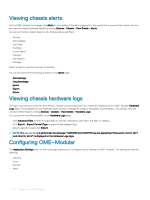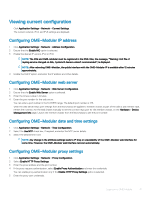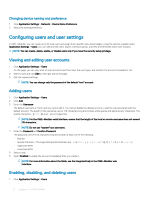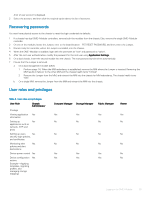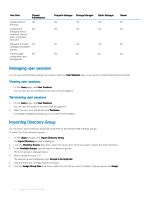Dell PowerEdge MX7000 EMC OpenManage Enterprise-Modular Edition Version 1.00.1 - Page 35
Adding directory services, Domain Name FQDN or IP addresses
 |
View all Dell PowerEdge MX7000 manuals
Add to My Manuals
Save this manual to your list of manuals |
Page 35 highlights
Adding directory services You can create directory services with details. 1 From the main menu, click Application Settings > Users > Directory Services > Add. The Connect to Directory Service window is displayed. 2 Select the directory type from the Type of Directory drop-down list. The available options are: • AD • LDAP 3 Enter a name for the directory service in the Directory Name field. NOTE: The directory name can have a maximum of 255 characters. 4 From the Domain Controller Lookup, select DNS or Manual. 5 Enter the DNS domain name in the Method field. NOTE: If the domain controller lookup type is Manual, enter the Fully Qualified Domain Name (FQDN) or IP addresses of the domain controller. a If you have selected the directory type as AD, enter the domain name in the Group Domain field. NOTE: This option is displayed only if the directory type is AD. NOTE: If the directory type is AD, the supported server port number is 3269 for the global catalog and 636 for domain controller. If you configure other ports for the Active Directory service, the Directory Service may not work properly as the communication with the AD server fails with different ports. NOTE: If the Server Port is 3269, the Group Domain input method is example.com or ou=org, dc=example, dc=com. And, if the Server Port is 636 or a port other than 3269, the Group Domain input method is ou=org, dc=example, dc=com. b If you have selected the directory type as LDAP, enter Bind DN and Bind Password in the respective fields. NOTE: These options are displayed only if the directory type is LDAP. 6 Click the Advance Options and enter the details. a If you have selected the directory type as AD, enter the following details: • Server Port number-The server port number can be between 1 and 65535 • Network Timeout and Search Timeout in seconds • Select the Certificate Validation checkbox • Click Select a file to browse and upload a certificate b If you have selected the directory type as LDAP, enter the following details: • Server Port number-The server port number can be between 1 and 65535 • Base Distinguished Name to Search • Attribute of User Login, Attribute of Group Membership, and Search Filter • Network Timeout and Search Timeout in seconds • Select the Certificate Validation checkbox • Click Select a file to browse and upload a certificate NOTE: If the Certificate Validation check box is selected, enter the FQDN of the domain controller in the Method field. The certificate validation is successful only if the details of the Issuing Authority in the certificate and the FQDN match. Logging in to OME-Modular 35