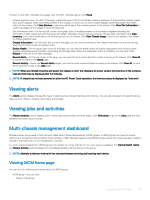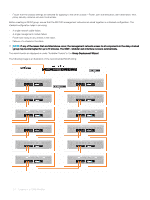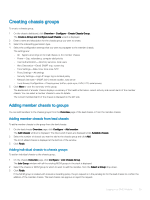Dell PowerEdge MX7000 EMC OpenManage Enterprise-Modular Edition Version 1.00.1 - Page 20
Configuring local access
 |
View all Dell PowerEdge MX7000 manuals
Add to My Manuals
Save this manual to your list of manuals |
Page 20 highlights
To configure network services: 1 Click Devices > Chassis > View Details > Settings > Network Services. The Network Services section is expanded. 2 In the SNMP Settings section, select the Enabled check box to enable the SNMP settings and select the Port Number. The port number can be between 10 and 65535. NOTE: For SNMP operations, configure the timeout parameter on the client to facilitate successful completion of the task. You may have to adjust the timeout parameter based on the network latency. 3 Enter the Community String. 4 In the SSH Settings section, select the Enabled check box to enable the SSH settings for the chassis and select the maximum number of SSH sessions. 5 Select the Idle Timeout in seconds and the Port Number. The port number can be between 10 and 65535. 6 Enable the remote RACADM session for the chassis. You can view the remote RACADM option on the web interface only if you have the chassis administrator privilege. NOTE: Any change in the attribute settings leads to IP drop or unavailability of the OME-Modular web interface for some time. However, the OME-Modular web interface recovers automatically. Configuring local access To configure the local access settings in a chassis: 1 Click Devices > Chassis > View Details > Settings > Local Access Configuration. The Local Access Configuration section is expanded. 2 Select Enable Chassis Power Button to use the power button to turn the chassis off or on. 3 Select the Quick Sync access type. The available options are: • Read-only-Enables read-only access to WiFi and Bluetooth Low Energy (BLE). You cannot write configuration information using quick sync. • Read-write-Enables writing configuration using quick sync. • Disabled-Disables reading or writing configuration through quick sync. 4 Select Enable Inactivity Timeout to enable the idle timeout and enter the Timeout Limit. NOTE: The Timeout Limit option is available only if the Enable Inactivity Timeout is selected. 5 Select Enable Read Authentication to use your user credentials to read the inventory in a secure data center. 6 Select Enable Quick Sync Wi-Fi to use WiFi to communicate with the chassis. By default, the Enable Quick Sync Wi-Fi check box is selected. 7 Select Enable KVM Access to configure the quick sync setting using KVM. You can also use the RACADM or Redfish command to enable or disable KVM. For more information, see the OME - Modular for PowerEdge MX7000 Chassis RACADM CLI Guide available at www.dell.com/openmanagemanuals. You can use the DisplayPort in the chassis to stream the video in the KVM. If the external DP to Video Graphics Array (VGA) converter is available, you can stream the KVM video in the VGA too. 8 Select the LCD Access option for quick sync. The available options are: • Disabled • View Only • View and Modify NOTE: The LCD Access option is displayed only if there is a system with LCD available in the chassis. 20 Logging in to OME-Modular