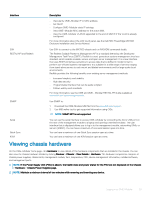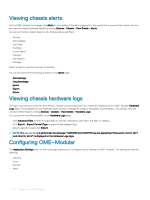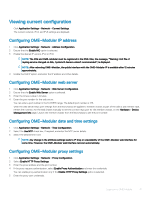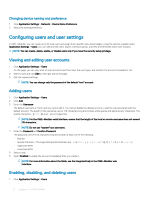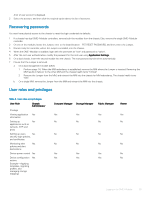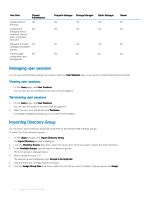Dell PowerEdge MX7000 EMC OpenManage Enterprise-Modular Edition Version 1.00.1 - Page 34
Managing user sessions, Importing Directory Group
 |
View all Dell PowerEdge MX7000 manuals
Add to My Manuals
Save this manual to your list of manuals |
Page 34 highlights
User Role Chassis Administrator Updating device Yes firmware Creating and Yes managing device templates, identity pools, and logical networks Managing firmware Yes catalogs and baseline policies Power budget Yes configuration and management Compute Manager Storage Manager Fabric Manager Yes Yes Yes Yes Yes Yes Viewer No No Yes Yes Yes No Yes No No No Managing user sessions You can view and terminate existing user sessions using the User Sessions page, if you have the chassis administrator privilege. Viewing user sessions On the Users page, click User Sessions. You can view the list and details of the users who are logged in. Terminating user sessions 1 On the Users page, click User Sessions. You can view the details of the users who are logged in. 2 Select the user from the list and click Terminate. A message is displayed prompting you to confirm the termination. Importing Directory Group You can import Active Directory groups and map them to the existing OME-Modular groups. To import the Active Directory groups: 1 On the Users list page, click Import Directory Group. The Import Directory window is displayed. 2 From the Directory Source drop-down, select the source from which you want to import the Active Directory. 3 Under Available Groups, you can search for directory groups. The list of groups is displayed below. 4 Select a group and click ">>". The selected group is displayed under Groups to be Imported. 5 Click the check box corresponding to the group. 6 From the Assign Group Role drop-down, select the role that you want to assign to the group and click Assign. 34 Logging in to OME-Modular