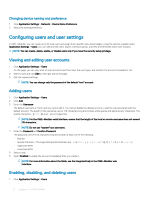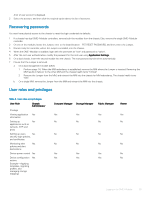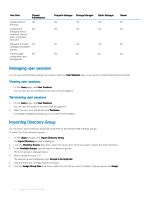Dell PowerEdge MX7000 EMC OpenManage Enterprise-Modular Edition Version 1.00.1 - Page 37
Configuring alerts, email alerts, SNMP alerts
 |
View all Dell PowerEdge MX7000 manuals
Add to My Manuals
Save this manual to your list of manuals |
Page 37 highlights
• The validity of the certificate If you have the security setup privilege, you can perform the following tasks: • View the SSL certificate that is deployed. • Generate a new certificate signing request (CSR) • Upload the server certificate, based on the CSR generated, to replace the default or currently deployed certificate. Uploading certificates To upload the certificate: 1 Click Application Settings > Security > Certificates. 2 Click Upload to browse and upload the certificate. Generating certificate signing request 1 Click Application Settings > Security > Certificates. 2 At the bottom-right of the page, click Generate Certificate Signing Request. 3 Enter the required details and click Generate. • OME-Modular does not create an SSL certificate on time change or on every boot or time change and boot simultaneously. • OME-Modular generates a new SSL certificate with validity from build_time till (build_time +10 years) only during first boot scenarios such as firmware update, racresetcfg, and FIPS mode changes. NOTE: Only the users with the chassis administrator privileges can generate certificate signing requests. Configuring alerts This section allows you to configure the email, SNMP, and the syslog settings to trigger alerts. Configuring email alerts 1 Click Application Settings > Alerts. 2 Click Email Configuration 3 Enter the SMTP Server Network Address. NOTE: The SMTP server network address can have a maximum length of 255 characters. 4 If the server requires authentication, select Enable Authentication. NOTE: If Enable Authentication is selected, you must provide the username and password to access the SMTP server. 5 Enter SMTP Port Number. 6 If the SMTP server is configured to use SSL, select the SSL option. Configuring SNMP alerts The SNMP alerts contain the service tag of the chassis as one of the parameters in the trap. Third-party consoles can use this information to correlate the traps with the system. For network IOMs and compute sleds, OME-Modular subscribes to alerts through internal private VLANs-SNMP or REST. For MXG610s fiber channel switching modules, only SNMP V1 is supported and you can configure only four SNMP alert destinations. You can configure the SNMP alert destination for IOMs from the Application Settings > Alerts > SNMP Configuration page. After configuring the SNMP destination, go to I/O Settings > Replicate Alert Destinations. Logging in to OME-Modular 37