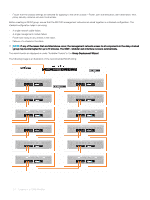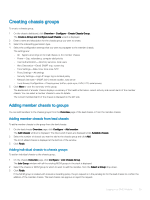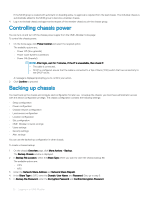Dell PowerEdge MX7000 EMC OpenManage Enterprise-Modular Edition Version 1.00.1 - Page 21
Configuring chassis location, Configuring Quick Deploy options, Managing chassis, chassis location
 |
View all Dell PowerEdge MX7000 manuals
Add to My Manuals
Save this manual to your list of manuals |
Page 21 highlights
Configuring chassis location To configure the location of the chassis: 1 Click Devices > Chassis > View Details > Settings > Location. The Location configuration section is expanded. 2 Enter the location names for the Data Center, Room, Aisle, and Rack. 3 Enter the number of the Rack Slot and the name of the Location where the rack is located. Configuring Quick Deploy options The Quick Deploy feature enables you to configure the password to access the iDRAC user interface, IOMs, and IPv4 and IPv6 settings. These settings can be applied to existing compute sleds or IOM devices immediately. You can apply the quick deploy settings to compute sleds when they are inserted into the chassis, later. Quick deploy settings are validated when the job is run. If an invalid parameter is used, the quick deploy job fails. The quick deploy job parameters are not evaluated, as they can contain any value, which is delegated while running the job. Enabling and disabling quick deploy is a web interface feature to determine if the controls are enabled to configure quick deploy settings. The back-end only processes requests from the web interface. NOTE: After the quick deploy settings are applied to the compute sled, the IP configuration is displayed in the OME-Modular web interface, when the inventory is refreshed. To configure the quick deploy settings: 1 Click Devices > Chassis > View Details > Settings > Quick Deploy. The Quick Deploy configuration section is expanded. 2 Enter and confirm the password to access the iDRAC and IOM user interface. 3 Select IPv4 Enabled to enable the IPv4 network settings and select the IPv4 Network Type. The available options are: • Static • DHCP 4 Enter the IPv4 Subnet Mask and IPv4 Gateway. NOTE: The IPv4 Subnet Mask and IPv4 Gateway options are displayed only if the IPv4 Network Type is "Static". 5 Select IPv6 Enabled to enable the IPv6 network settings and select the IPv6 Network Type. The available options are: • Static • DHCP 6 If the IPv6 Network Type is Static, select the IPv6 Prefix Length and enter the IPv6 Gateway. Managing chassis You can view the list of chassis and the chassis details on the Chassis page. The details are-health, power state, name, IP address, service tag, and model of the chassis. You can also select a chassis to view the graphical representation and summary of the chassis, on the right side of the Chassis page. You can also perform the following tasks on the Chassis page: • Control chassis power • Update firmware Logging in to OME-Modular 21