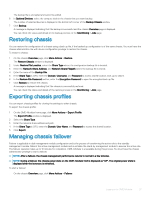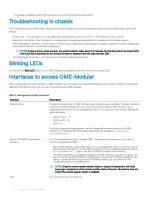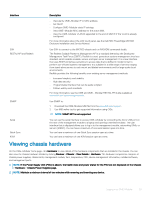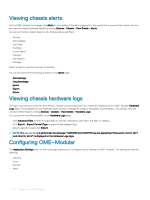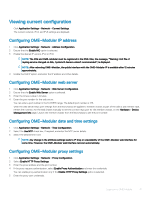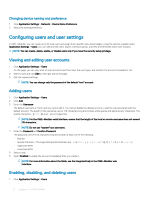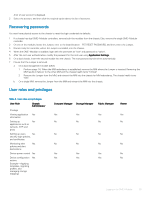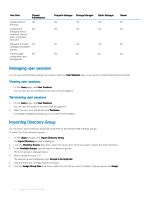Dell PowerEdge MX7000 EMC OpenManage Enterprise-Modular Edition Version 1.00.1 - Page 32
Configuring users and user settings, Viewing and editing user accounts, Adding users, Enabling
 |
View all Dell PowerEdge MX7000 manuals
Add to My Manuals
Save this manual to your list of manuals |
Page 32 highlights
Changing device naming and preference 1 Click Application Settings > Network > Device Name Preference. 2 Select the naming preference. Configuring users and user settings In OME-Modular, you can create up to 64 local users and assign them specific roles and privileges. Using the options available under Application Settings > Users, you can add and edit users, import a directory group, and view and terminate active user sessions. NOTE: You can create, delete, enable, or disable users only if you have the security setup privilege. Viewing and editing user accounts 1 Click Application Settings > Users On this page, you can view a list of users accounts and their roles, the user types, and whether the account is enabled or not. 2 Select a user and click Edit on the right side of the page. 3 Edit the required settings. NOTE: You can change only the password of the default "root" account. Adding users 1 Click Application Settings > Users 2 Click Add. 3 Enter the Username. The default username is "root", and you cannot edit it. You cannot disable the default account or edit the role associated with the default account. The length of the username can be 1-16 characters long and contain white spaces and alphanumeric characters. The special characters and ` are not supported. NOTE: For the OME-Modular serial interface, ensure that the length of the local or remote username does not exceed 35 characters. NOTE: Do not use "system" as a username. 4 Enter the Password and Confirm Password. The password can be 8-32 characters long and contain at least one of the following: • Number • Special character-The supported special characters are I • Uppercase letter • Lowercase letter 5 Select a role. 6 Select Enabled to enable the account immediately after you create it. NOTE: For more information about the fields, see the integrated help in the OME-Modular web interface. Enabling, disabling, and deleting users 1 Click Application Settings > Users. 32 Logging in to OME-Modular