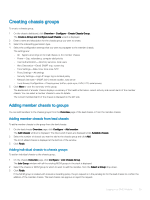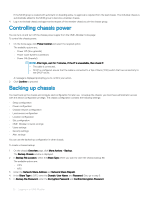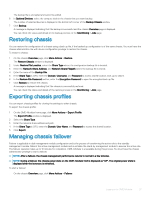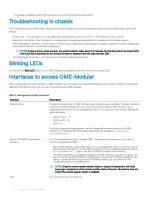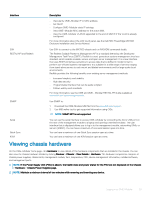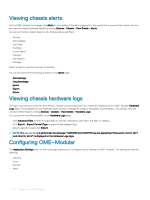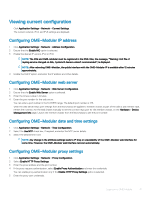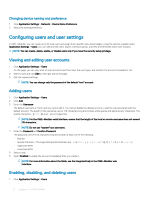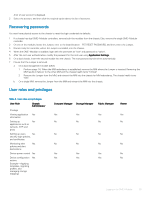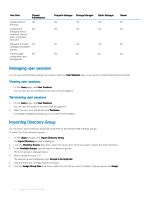Dell PowerEdge MX7000 EMC OpenManage Enterprise-Modular Edition Version 1.00.1 - Page 30
Viewing chassis alerts, Viewing chassis hardware logs, Configuring OME–Modular
 |
View all Dell PowerEdge MX7000 manuals
Add to My Manuals
Save this manual to your list of manuals |
Page 30 highlights
Viewing chassis alerts On the OME-Modular home page, click Alerts to view details of the alerts triggered for the events that occurred in the chassis. You can also view the chassis hardware details by clicking Devices > Chassis > View Details > Alerts. You can sort the list of alerts based on the following advanced filters: • Severity • Acknowledge • Start Date • End Date • Source Name • Category • Subcategory • Message Select an alert to view the summary of the alert. You can also perform the following activities on the Alerts page. • Acknowledge • Unacknowledge • Ignore • Export • Delete Viewing chassis hardware logs The logs of activities performed on the hardware components associated with the chassis are displayed on the OME-Modular Hardware Logs page. The log details that are displayed include severity, message ID, category, timestamp, and description. You can also view the chassis hardware logs by clicking Devices > Chassis > View Details > Hardware Logs. You can perform the following tasks on the Hardware Logs page: • Click Advanced Filter to filter the logs based on severity, message ID, start date, end date, or category. • Click Export > Export Current Page to export all the displayed logs. • Select a specific log and click Export. NOTE: If a racrestcfg is performed, the message, "CMC8709 and CMC8710 logs are appearing 2 times each, one for slot 1 and other for slot 2", is displayed on the Hardware Logs page. Configuring OME-Modular The Application Settings menu on the home page enables you to configure various settings for OME-Modular. The settings include the following: • Network • Users • Security • Alerts 30 Logging in to OME-Modular