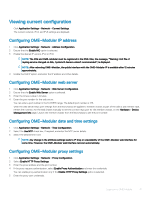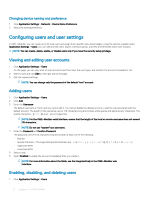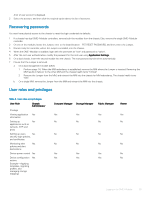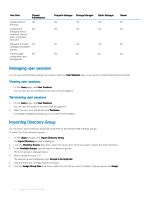Dell PowerEdge MX7000 EMC OpenManage Enterprise-Modular Edition Version 1.00.1 - Page 36
Configuring login security settings, Configuring, certificates
 |
View all Dell PowerEdge MX7000 manuals
Add to My Manuals
Save this manual to your list of manuals |
Page 36 highlights
Deleting directory services To delete directory services: 1 From the main menu, click Application Settings > Users > Directory Services. 2 Select the directory service that you want to delete and click Delete. Configuring login security settings OME-Modular supports IP range-based access restriction. You can restrict access to only a specified range of IP addresses. You can also configure lockout policies that enforce delays after certain number of failed login attempts. Configuring login IP range 1 Click Application Settings > Security > Login IP Range. 2 Select Enable IP Range. 3 Enter the IP range in the CIDR format. For IPv4, enter the IP address in the format-192.168.100.14/24. For IPv6, enter the IP address in the format-2001:db8::/24. Configuring login lockout policy 1 Click Application Settings > Security > Login Lockout Policy. 2 Select By User Name to enable user account-based lockout. Select By IP Address to enable IP address-based lockout. 3 Enter the lockout details: a Lockout Fail Count: The number of failed login attempts. Valid values are between 2 and 16. b Lockout Fail Window: The time within which subsequent failed logins are registered. Valid time is between 2 seconds and 65,535 seconds. c Lockout Penalty Time: Time for which the logins are restricted. Valid time is between 2 seconds and 65,535 seconds. If the IP is still unavailable, ensure that: • The network cable is connected. • If DHCP is configured, ensure that the cable is connected to a ToR switch that has connectivity to the DHCP server. Enabling FIPS mode The United States government agencies and contractors use the FIPS standards. FIPS Mode is intended to meet the requirements of FIPS 140-2 level 1. To enable FIPS mode, click Application Settings > Security > Federal Information Processing Standards (FIPS) NOTE: After enabling the FIPS mode or reset configuration operation, wait for sometime for the application to become stable. Managing certificates You can view details of the SSL certificates on the Certificates page. The information includes the details of: • The organization the certificate is issued to • The issuing authority of the certificate 36 Logging in to OME-Modular