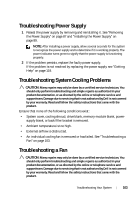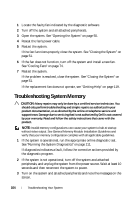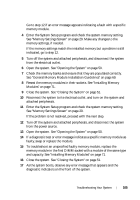Dell PowerEdge R210 II Owner's Manual - Page 100
Troubleshooting a Wet System - network card
 |
View all Dell PowerEdge R210 II manuals
Add to My Manuals
Save this manual to your list of manuals |
Page 100 highlights
• Change the autonegotiation setting, if possible. • Use another connector on the switch or hub. If you are using a NIC card instead of an integrated NIC, see the documentation for the NIC card. 4 Ensure that the appropriate drivers are installed and the protocols are bound. See the NIC's documentation. 5 Enter the System Setup program and confirm that the NIC ports are enabled. See "Integrated Devices Screen" on page 31. 6 Ensure that the NICs, hubs, and switches on the network are all set to the same data transmission speed. See the documentation for each network device. 7 Ensure that all network cables are of the proper type and do not exceed the maximum length. If all troubleshooting fails, see "Getting Help" on page 119. Troubleshooting a Wet System CAUTION: Many repairs may only be done by a certified service technician. You should only perform troubleshooting and simple repairs as authorized in your product documentation, or as directed by the online or telephone service and support team. Damage due to servicing that is not authorized by Dell is not covered by your warranty. Read and follow the safety instructions that came with the product. 1 Turn off the system and attached peripherals, and disconnect the system from the electrical outlet. 2 Open the system. See "Opening the System" on page 50. 3 Remove the following components from the system. See "Installing System Components" on page 47. • Hard drives • USB memory key • NIC hardware key • VFlash media • Expansion card and expansion-card riser 100 Troubleshooting Your System