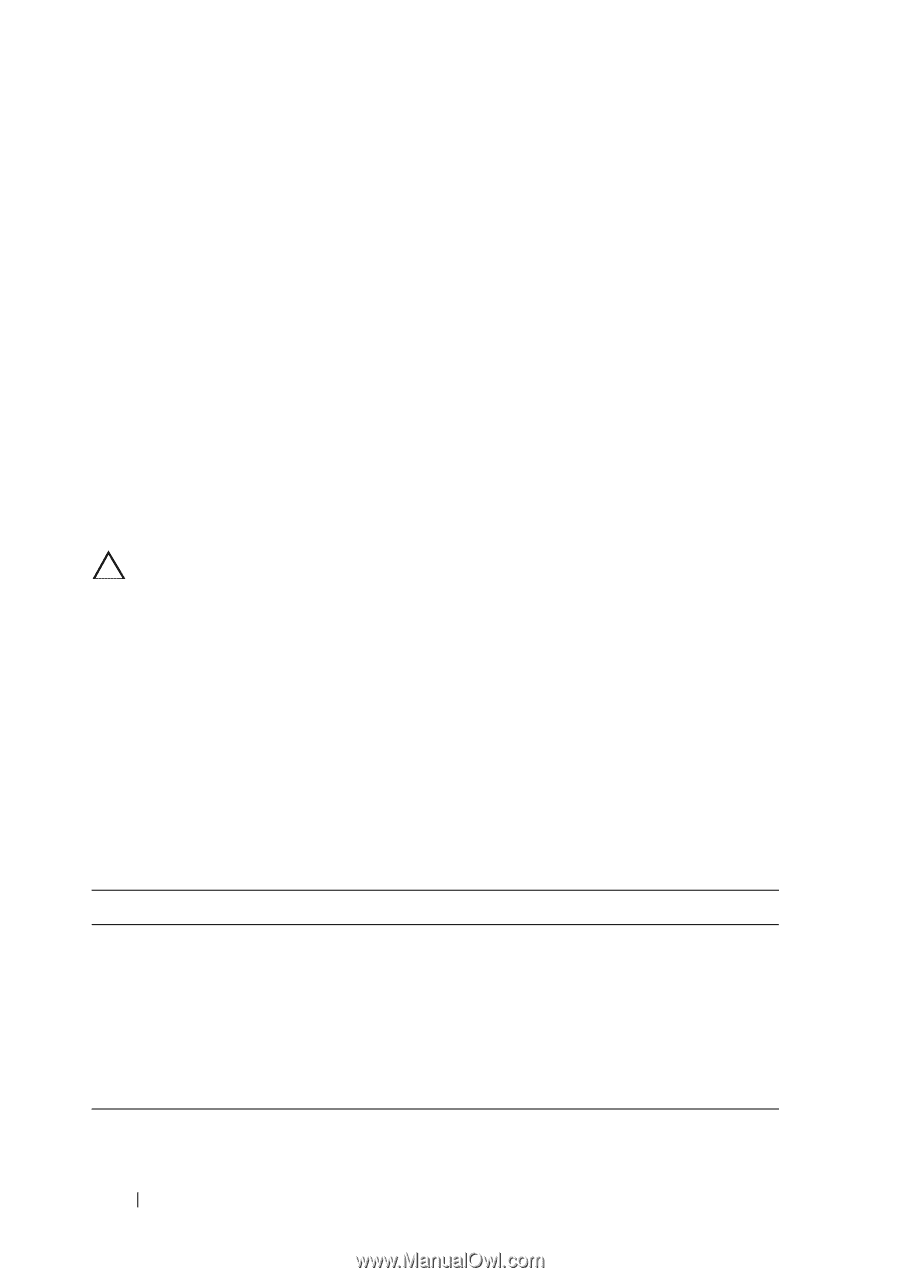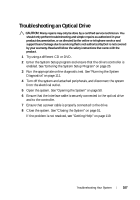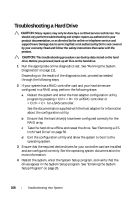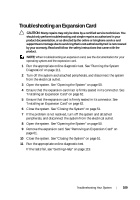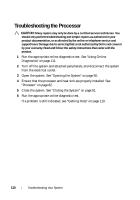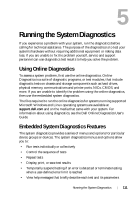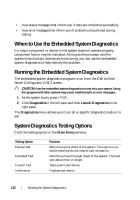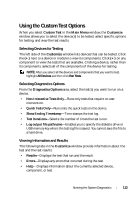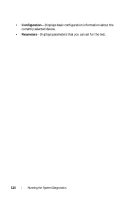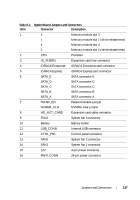Dell PowerEdge R210 II Owner's Manual - Page 112
When to Use the Embedded System Diagnostics, Running the Embedded System Diagnostics, System
 |
View all Dell PowerEdge R210 II manuals
Add to My Manuals
Save this manual to your list of manuals |
Page 112 highlights
• View status messages that inform you if tests are completed successfully • View error messages that inform you of problems encountered during testing When to Use the Embedded System Diagnostics If a major component or device in the system does not operate properly, component failure may be indicated. As long as the processor and the system's input/output devices are functioning, you can use the embedded system diagnostics to help identify the problem. Running the Embedded System Diagnostics The embedded system diagnostics program is run from the Dell Unified Server Configurator (USC) screen. CAUTION: Use the embedded system diagnostics to test only your system. Using this program with other systems may cause invalid results or error messages. 1 As the system boots, press . 2 Click Diagnostics in the left pane and click Launch Diagnostics in the right pane. The Diagnostics menu allows you to run all or specific diagnostics tests or to exit. System Diagnostics Testing Options Click the testing option in the Main Menu window. Testing Option Express Test Extended Test Custom Test Information Function Performs a quick check of the system. This option runs device tests that do not require user interaction. Performs a more thorough check of the system. This test can take an hour or longer. Tests a particular device. Displays test results. 112 Running the System Diagnostics