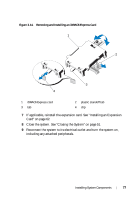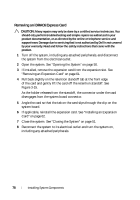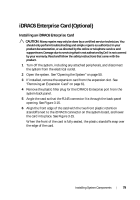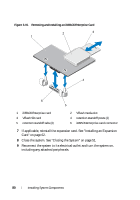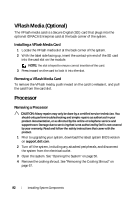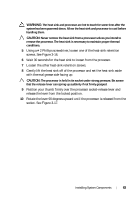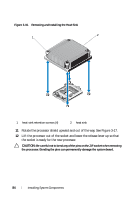Dell PowerEdge R210 II Owner's Manual - Page 79
iDRAC6 Enterprise Card (Optional), Installing an iDRAC6 Enterprise Card
 |
View all Dell PowerEdge R210 II manuals
Add to My Manuals
Save this manual to your list of manuals |
Page 79 highlights
iDRAC6 Enterprise Card (Optional) Installing an iDRAC6 Enterprise Card CAUTION: Many repairs may only be done by a certified service technician. You should only perform troubleshooting and simple repairs as authorized in your product documentation, or as directed by the online or telephone service and support team. Damage due to servicing that is not authorized by Dell is not covered by your warranty. Read and follow the safety instructions that came with the product. 1 Turn off the system, including any attached peripherals, and disconnect the system from the electrical outlet. 2 Open the system. See "Opening the System" on page 50. 3 If installed, remove the expansion card from the expansion slot. See "Removing an Expansion Card" on page 61. 4 Remove the plastic filler plug for the iDRAC6 Enterprise port from the system back panel. 5 Angle the card so that the RJ-45 connector fits through the back-panel opening. See Figure 3-15. 6 Align the front edge of the card with the two front plastic retention standoffs next to the iDRAC6 connector on the system board, and lower the card into place. See Figure 3-15. When the front of the card is fully seated, the plastic standoffs snap over the edge of the card. Installing System Components 79