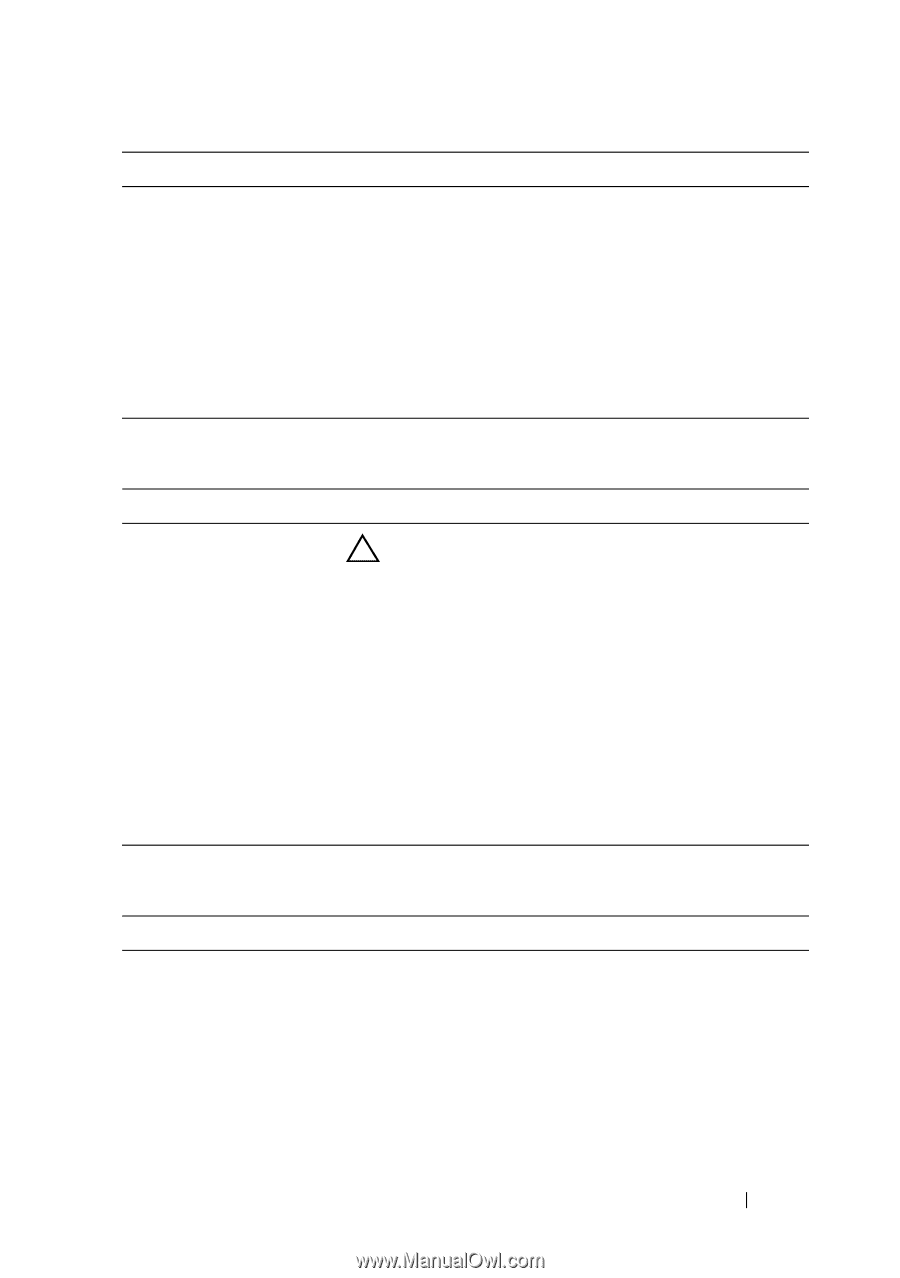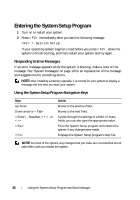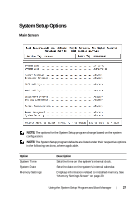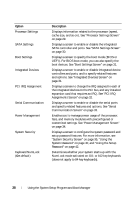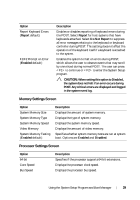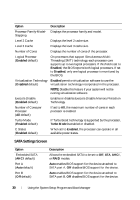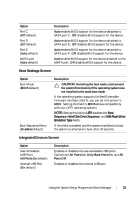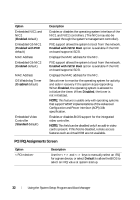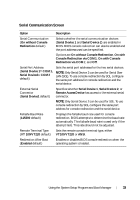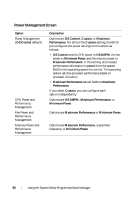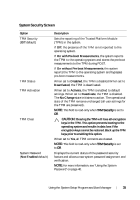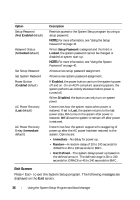Dell PowerEdge R210 II Owner's Manual - Page 31
Boot Settings Screen, Integrated Devices Screen - boot from usb
 |
View all Dell PowerEdge R210 II manuals
Add to My Manuals
Save this manual to your list of manuals |
Page 31 highlights
Option Port C (Off default) Port D (Off default) Port E (Auto default) eSATA port (Auto default) Description Auto enables BIOS support for the device attached to SATA port C. Off disables BIOS support for the device. Auto enables BIOS support for the device attached to SATA port D. Off disables BIOS support for the device. Auto enables BIOS support for the device attached to SATA port E. Off disables BIOS support for the device. Auto enables BIOS support for the device attached to the eSATA port. Off disables BIOS support for the device. Boot Settings Screen Option Boot Mode (BIOS default) Boot Sequence Retry (Disabled default) Description CAUTION: Switching the boot mode could prevent the system from booting if the operating system was not installed in the same boot mode. If the operating system supports Unified Extensible Firmware Interface (UEFI), you can set this option to UEFI. Setting this field to BIOS allows compatibility with non-UEFI operating systems. NOTE: Setting this field to UEFI disables the Boot Sequence, Hard-Disk Drive Sequence, and USB Flash Drive Emulation Type fields. If this field is enabled and the system has failed to boot, the system re-attempts to boot after 30 seconds. Integrated Devices Screen Option User Accessible USB Ports (All Ports On default) Internal USB Port (On default) Description Enables or disables the user-accessible USB ports. Options are All Ports On, Only Back Ports On, and All Ports Off. Enables or disables the internal USB port. Using the System Setup Program and Boot Manager 31