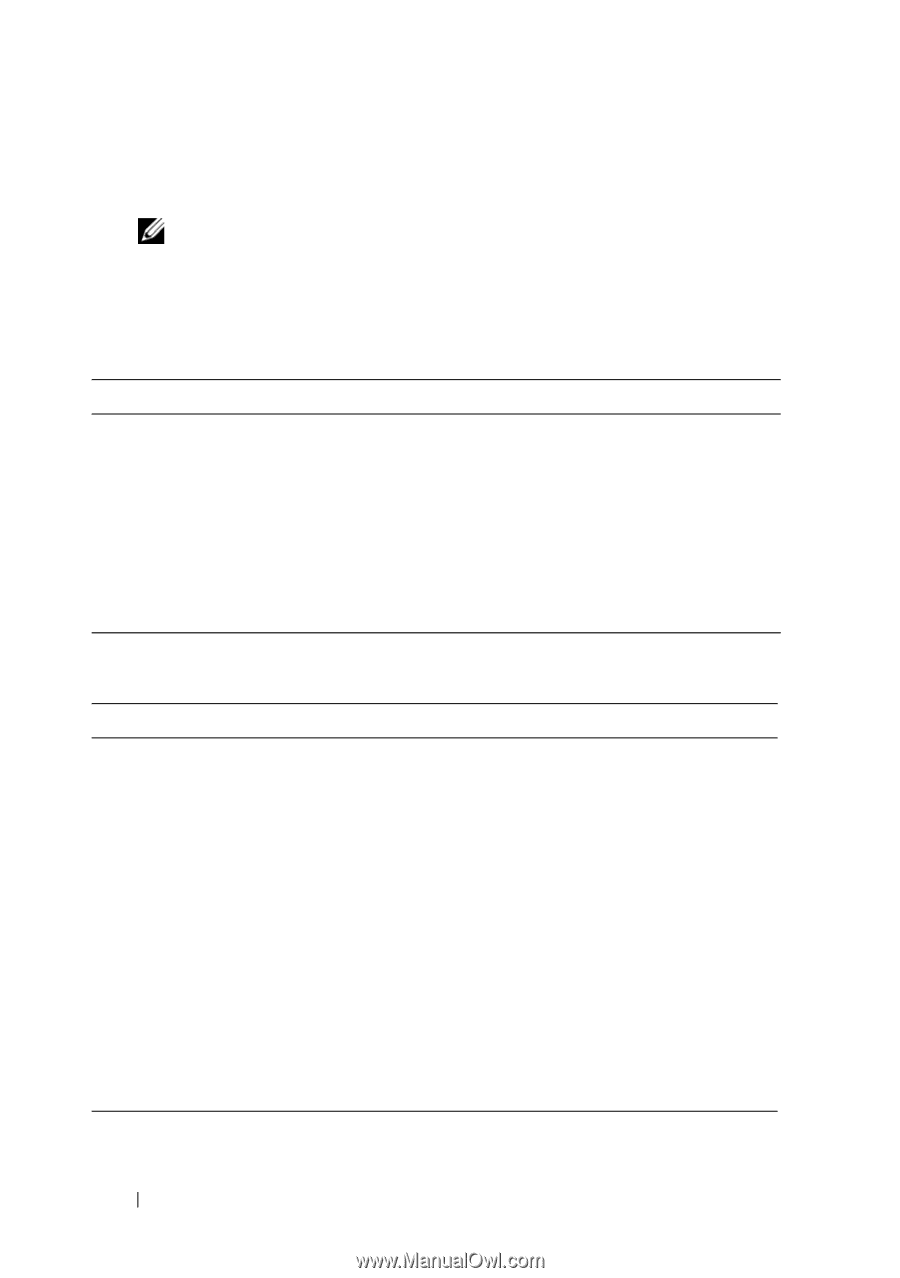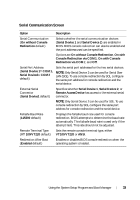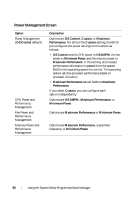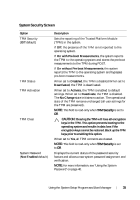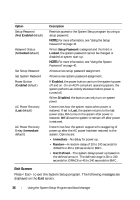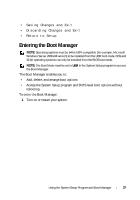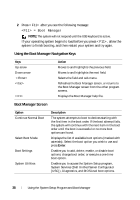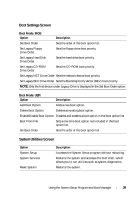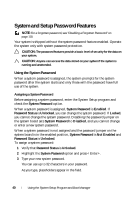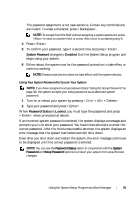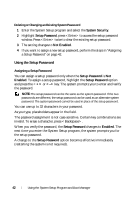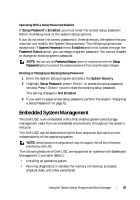Dell PowerEdge R210 II Owner's Manual - Page 38
Using the Boot Manager Navigation Keys, Boot Manager Screen, <F11> = Boot Manager
 |
View all Dell PowerEdge R210 II manuals
Add to My Manuals
Save this manual to your list of manuals |
Page 38 highlights
2 Press after you see the following message: = Boot Manager NOTE: The system will not respond until the USB keyboard is active. If your operating system begins to load before you press , allow the system to finish booting, and then restart your system and try again. Using the Boot Manager Navigation Keys Keys Up arrow Down arrow Action Moves to and highlights the previous field. Moves to and highlights the next field. Selects the field and sub-menu. Refreshes the Boot Manager screen, or returns to the Boot Manager screen from the other program screens. Displays the Boot Manager help file. Boot Manager Screen Option Continue Normal Boot Select Boot Mode Boot Settings System Utilities Description The system attempts to boot to devices starting with the first item in the boot order. If the boot attempt fails, the system will continue with the next item in the boot order until the boot is successful or no more boot options are found. Displays the list of available boot options (marked with asterisks). Select the boot option you wish to use and press Enter. Enables you to add, delete, enable, or disable boot options; change boot order; or execute a one-time boot option. Enables you to access the System Setup program, System Services (Dell Unified Server Configurator [USC]), Diagnostics, and BIOS-level boot options. 38 Using the System Setup Program and Boot Manager