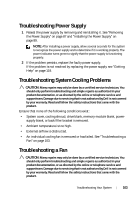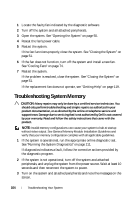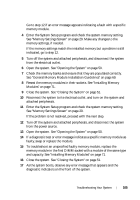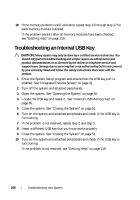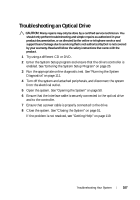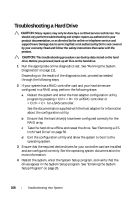Dell PowerEdge R210 II Owner's Manual - Page 103
Troubleshooting Power Supply, Troubleshooting System Cooling Problems, Troubleshooting a Fan
 |
View all Dell PowerEdge R210 II manuals
Add to My Manuals
Save this manual to your list of manuals |
Page 103 highlights
Troubleshooting Power Supply 1 Reseat the power supply by removing and reinstalling it. See "Removing the Power Supply" on page 87 and "Installing the Power Supply" on page 89. NOTE: After installing a power supply, allow several seconds for the system to recognize the power supply and to determine if it is working properly. The power indicator turns green to signify that the power supply is functioning properly. 2 If the problem persists, replace the faulty power supply. If the problem is not resolved by replacing the power supply, see "Getting Help" on page 119. Troubleshooting System Cooling Problems CAUTION: Many repairs may only be done by a certified service technician. You should only perform troubleshooting and simple repairs as authorized in your product documentation, or as directed by the online or telephone service and support team. Damage due to servicing that is not authorized by Dell is not covered by your warranty. Read and follow the safety instructions that came with the product. Ensure that none of the following conditions exist: • System cover, cooling shroud, drive blank, memory-module blank, powersupply blank, or back filler bracket is removed. • Ambient temperature is too high. • External airflow is obstructed. • An individual cooling fan is removed or has failed. See "Troubleshooting a Fan" on page 103. Troubleshooting a Fan CAUTION: Many repairs may only be done by a certified service technician. You should only perform troubleshooting and simple repairs as authorized in your product documentation, or as directed by the online or telephone service and support team. Damage due to servicing that is not authorized by Dell is not covered by your warranty. Read and follow the safety instructions that came with the product. Troubleshooting Your System 103