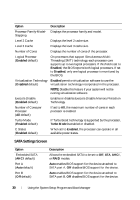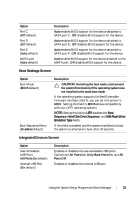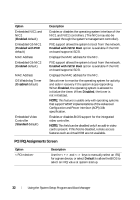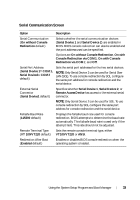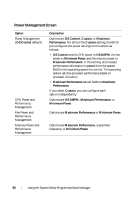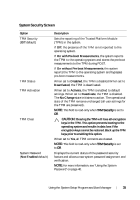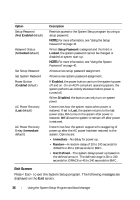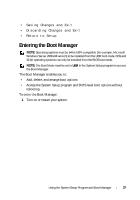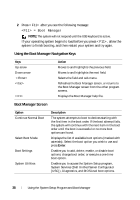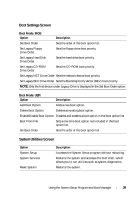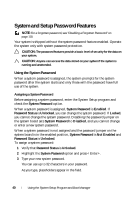Dell PowerEdge R210 II Owner's Manual - Page 35
System Security Screen
 |
View all Dell PowerEdge R210 II manuals
Add to My Manuals
Save this manual to your list of manuals |
Page 35 highlights
System Security Screen Option TPM Security (Off default) TPM Status TPM Activation TPM Clear System Password (Not Enabled default) Description Sets the reporting of the Trusted Platform Module (TPM) in the system. If Off, the presence of the TPM is not reported to the operating system. If On with Pre-boot Measurements, the system reports the TPM to the operating system and stores the pre-boot measurements to the TPM during POST. If On without Pre-boot Measurements, the system reports the TPM to the operating system and bypasses pre-boot measurements. When set to Disabled, the TPM is disabled.When set to Deactivated, the TPM is deactivated. When set to Activate, the TPM is enabled to default settings. When set to Deactivate, the TPM is disabled. The No Change state initiates no action. The operational state of the TPM remains unchanged (all user settings for the TPM are preserved). NOTE: This field is read-only when TPM Security is set to Off. CAUTION: Clearing the TPM will lose all encryption keys in the TPM. This option prevents booting to the operating system and results in data loss if the encryption keys cannot be restored. Back up the TPM keys prior to enabling this option. When set to Yes, all TPM contents are cleared. NOTE: This field is read-only when TPM Security is set to Off. Displays the current status of the password security feature and allows a new system password assignment and verification. NOTE: For more information, see "Using the System Password" on page 40. Using the System Setup Program and Boot Manager 35