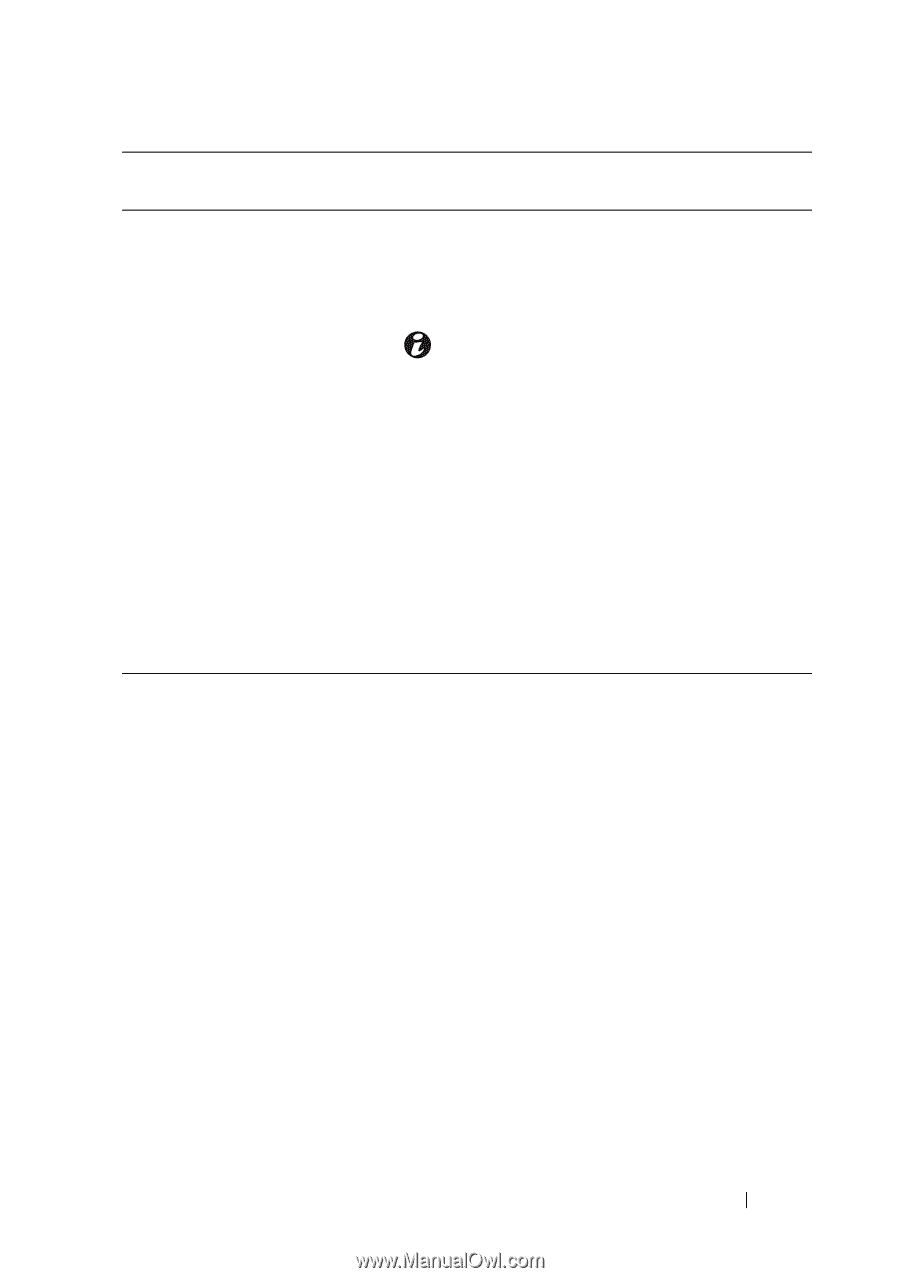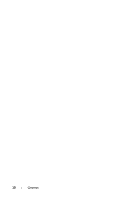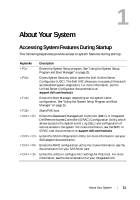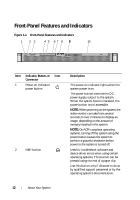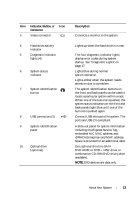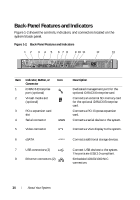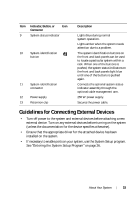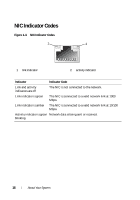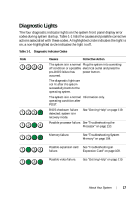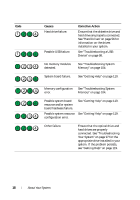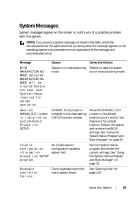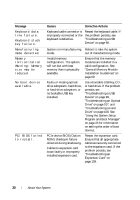Dell PowerEdge R210 II Owner's Manual - Page 15
Guidelines for Connecting External Devices
 |
View all Dell PowerEdge R210 II manuals
Add to My Manuals
Save this manual to your list of manuals |
Page 15 highlights
Item Indicator, Button, or Icon Connector 9 System status indicator 10 System identification button 11 System identification connector 12 Power supply 13 Retention clip Description Lights blue during normal system operation. Lights amber when the system needs attention due to a problem. The system identification buttons on the front and back panels can be used to locate a particular system within a rack. When one of the buttons is pushed, the system status indicators on the front and back panels light blue until one of the buttons is pushed again. Connects the optional system status indicator assembly through the optional cable management arm. 250 W power supply. Secures the power cable. Guidelines for Connecting External Devices • Turn off power to the system and external devices before attaching a new external device. Turn on any external devices before turning on the system (unless the documentation for the device specifies otherwise). • Ensure that the appropriate driver for the attached device has been installed on the system. • If necessary to enable ports on your system, use the System Setup program. See "Entering the System Setup Program" on page 26. About Your System 15