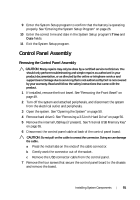Dell PowerEdge R210 II Owner's Manual - Page 96
Install the expansion card, if any. See Installing an Expansion Card on, If applicable
 |
View all Dell PowerEdge R210 II manuals
Add to My Manuals
Save this manual to your list of manuals |
Page 96 highlights
CAUTION: Do not lift the system board assembly by grasping a memory module, processor, or other components. 4 Slightly lift up the front of the system board and maneuver the system board to the bottom of the chassis until it lays completely flat. 5 Push the system board toward the back of the chassis until the board is in place. 6 Tighten the ten screws that secure the system board to the chassis. See Figure 3-21. 7 Transfer the processor and the heat sink to the new system board. See "Removing a Processor" on page 82 and "Installing a Processor" on page 86. 8 Replace all the memory modules and memory blanks. See "Installing Memory Modules" on page 71. 9 Connect the cables in the order listed below (see Figure 6-1 for the locations of the connectors on the system board): • SATA interface cable, if applicable • Control panel interface cable • Optical drive power cable • Control panel USB interface cable • System board power cables 10 Install the expansion card, if any. See "Installing an Expansion Card" on page 62. 11 If applicable, reinstall the iDRAC6 Enterprise card. See "Installing an iDRAC6 Enterprise Card" on page 79. 12 If applicable, reinstall the iDRAC6 Express card. See "Installing an iDRAC6 Express Card" on page 76. 13 Replace the cooling shroud. See "Installing the Cooling Shroud" on page 69. 14 Close the system. See "Closing the System" on page 51. 15 Reconnect the system to its electrical outlet and turn the system on, including any attached peripherals. 96 Installing System Components