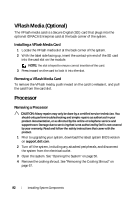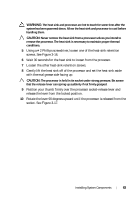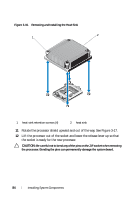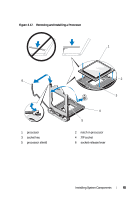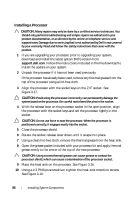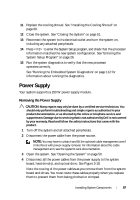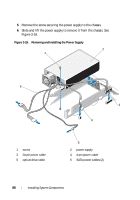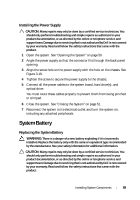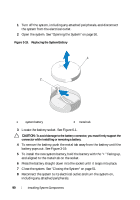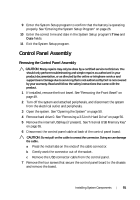Dell PowerEdge R210 II Owner's Manual - Page 87
Power Supply, Removing the Power Supply
 |
View all Dell PowerEdge R210 II manuals
Add to My Manuals
Save this manual to your list of manuals |
Page 87 highlights
11 Replace the cooling shroud. See "Installing the Cooling Shroud" on page 69. 12 Close the system. See "Closing the System" on page 51. 13 Reconnect the system to its electrical outlet and turn the system on, including any attached peripherals. 14 Press to enter the System Setup program, and check that the processor information matches the new system configuration. See "Entering the System Setup Program" on page 26. 15 Run the system diagnostics to verify that the new processor operates correctly. See "Running the Embedded System Diagnostics" on page 112 for information about running the diagnostics. Power Supply Your system supports a 250 W power supply module. Removing the Power Supply CAUTION: Many repairs may only be done by a certified service technician. You should only perform troubleshooting and simple repairs as authorized in your product documentation, or as directed by the online or telephone service and support team. Damage due to servicing that is not authorized by Dell is not covered by your warranty. Read and follow the safety instructions that came with the product. 1 Turn off the system and all attached peripherals. 2 Disconnect the power cable from the power source. NOTE: You may have to unlatch and lift the optional cable management arm if it interferes with power-supply removal. For information about the cable management arm, see the system's rack documentation. 3 Open the system. See "Opening the System" on page 50. 4 Disconnect all the power cables from the power supply to the system board, hard drive(s), and optical drive. See Figure 3-18. Note the routing of the power cables as you remove them from the system board and drives. You must route these cables properly when you replace them to prevent them from being pinched or crimped. Installing System Components 87