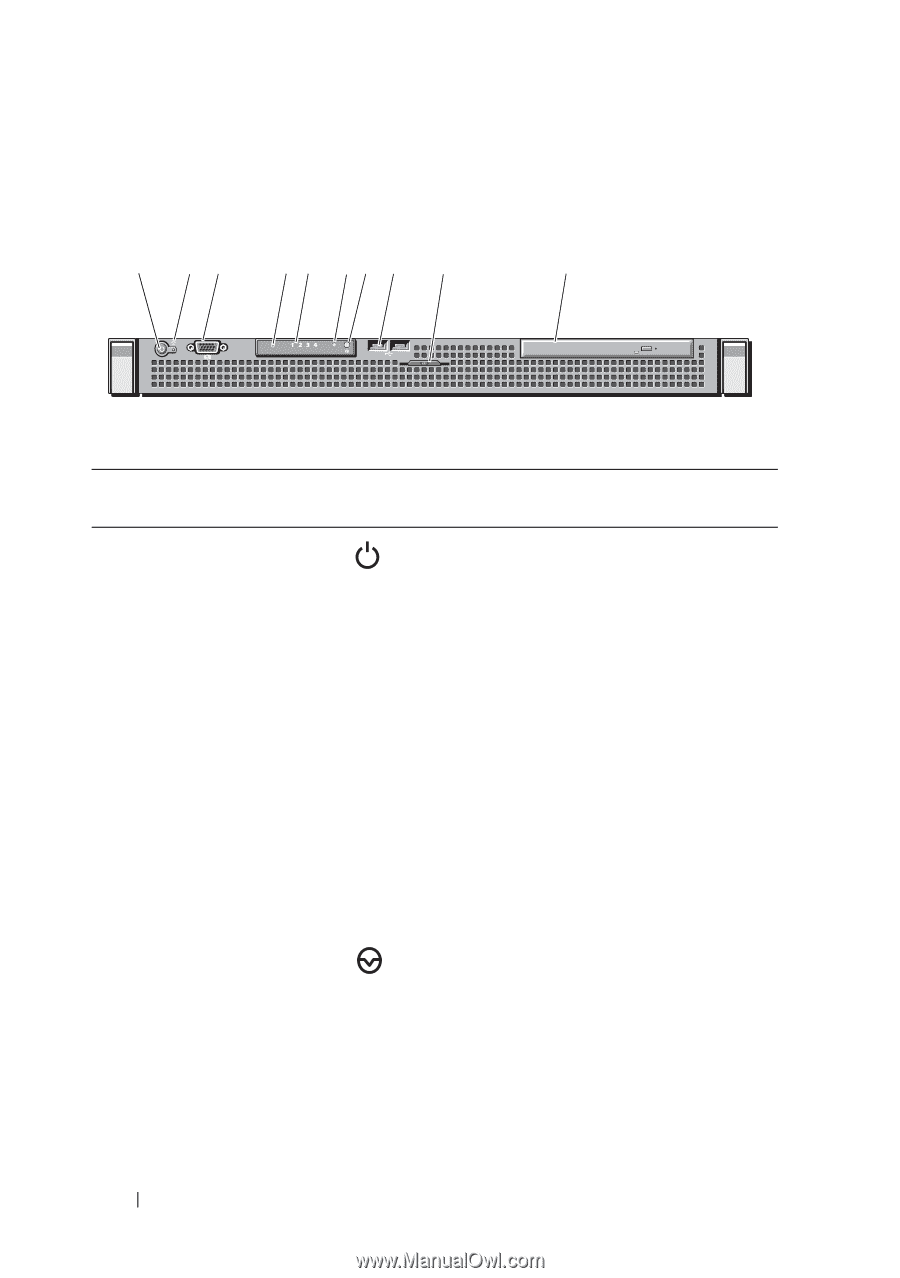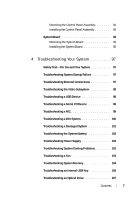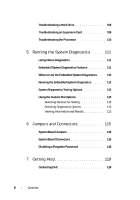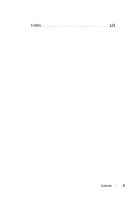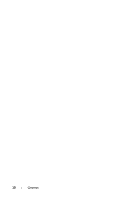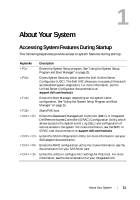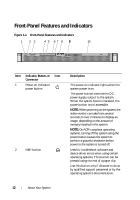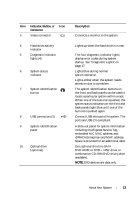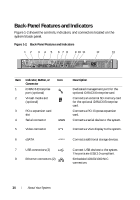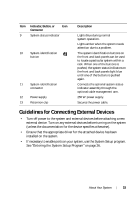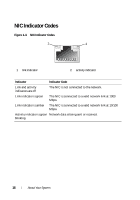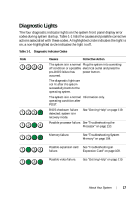Dell PowerEdge R210 II Owner's Manual - Page 12
Front-Panel Features and Indicators - drivers
 |
View all Dell PowerEdge R210 II manuals
Add to My Manuals
Save this manual to your list of manuals |
Page 12 highlights
Front-Panel Features and Indicators Figure 1-1. Front-Panel Features and Indicators 1 23 4 5 67 8 9 10 Item Indicator, Button, or Icon Connector 1 Power-on indicator/ power button 2 NMI button Description The power-on indicator lights when the system power is on. The power button controls the DC power supply output to the system. When the system bezel is installed, the power button is not accessible. NOTE: When powering on the system, the video monitor can take from several seconds to over 2 minutes to display an image, depending on the amount of memory installed in the system. NOTE: On ACPI-compliant operating systems, turning off the system using the power button causes the system to perform a graceful shutdown before power to the system is turned off. Used to troubleshoot software and device driver errors when using certain operating systems. This button can be pressed using the end of a paper clip. Use this button only if directed to do so by qualified support personnel or by the operating system's documentation. 12 About Your System