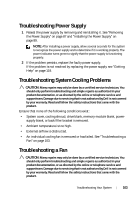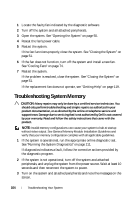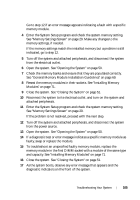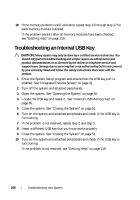Dell PowerEdge R210 II Owner's Manual - Page 101
Troubleshooting a Damaged System
 |
View all Dell PowerEdge R210 II manuals
Add to My Manuals
Save this manual to your list of manuals |
Page 101 highlights
• iDRAC6 Enterprise card • iDRAC6 Express card • Power supply • Fans • Processor and heat sink • Memory modules 4 Let the system dry thoroughly for at least 24 hours. 5 Reinstall the components you removed in step 3. 6 Close the system. See "Closing the System" on page 51. If the system does not start properly, see "Getting Help" on page 119. 7 If the system starts properly, shut down the system and reinstall the expansion card that you removed. See "Installing an Expansion Card" on page 62. 8 Run the appropriate online diagnostic test. See "Running the System Diagnostics" on page 111. If the tests fail, see "Getting Help" on page 119. Troubleshooting a Damaged System CAUTION: Many repairs may only be done by a certified service technician. You should only perform troubleshooting and simple repairs as authorized in your product documentation, or as directed by the online or telephone service and support team. Damage due to servicing that is not authorized by Dell is not covered by your warranty. Read and follow the safety instructions that came with the product. 1 Open the system. See "Opening the System" on page 50. 2 Ensure that the following components are properly installed: • Expansion card and expansion-card riser • Power supply • Fans • Processor and heat sink • Memory modules Troubleshooting Your System 101