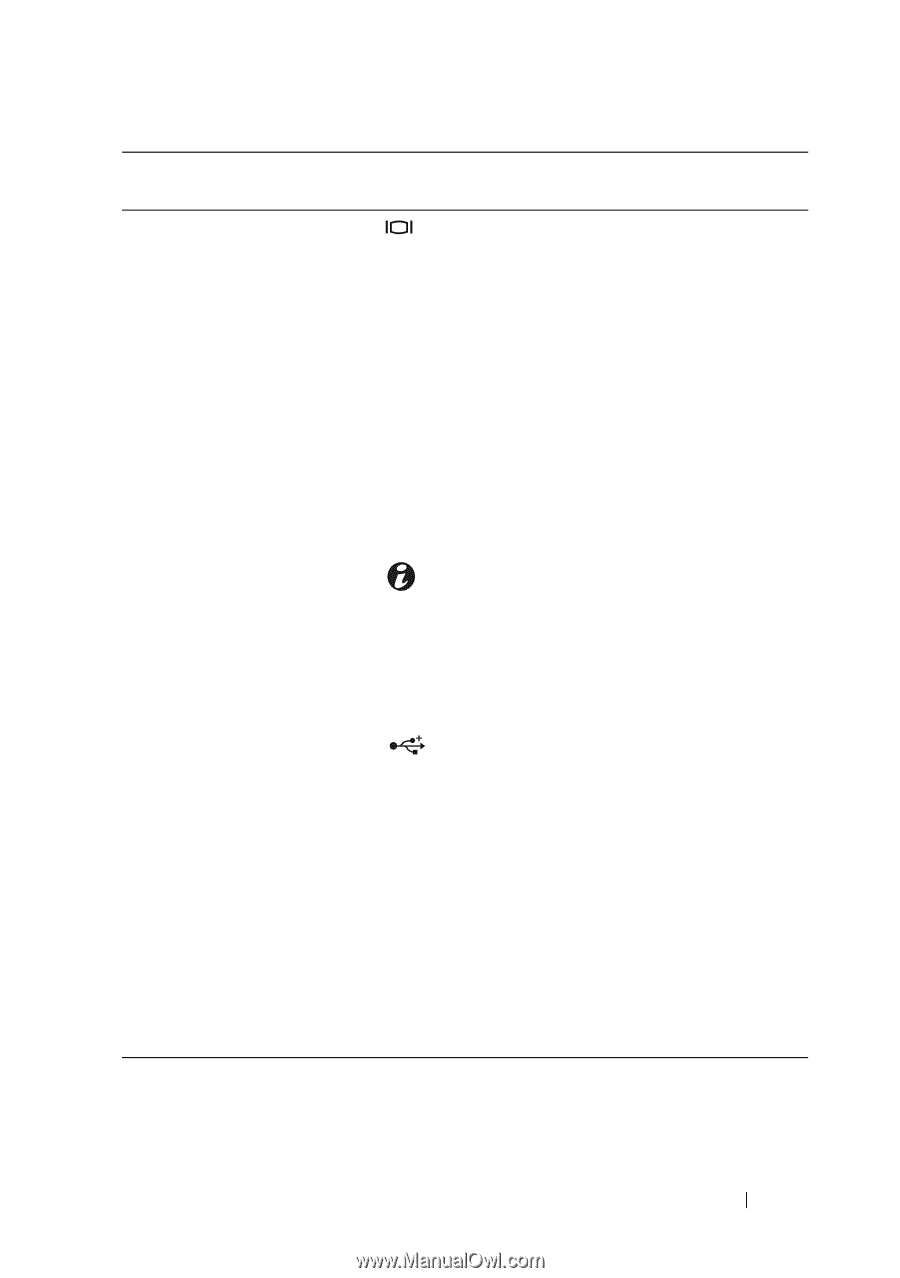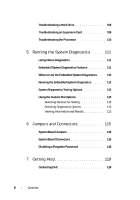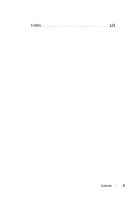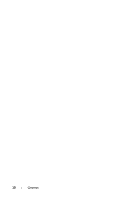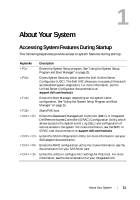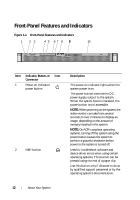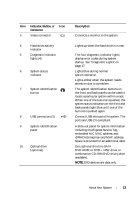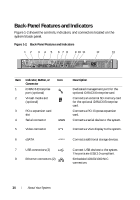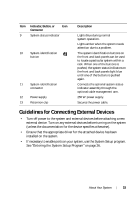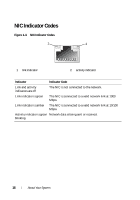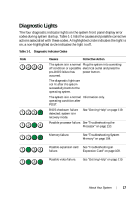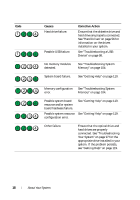Dell PowerEdge R210 II Owner's Manual - Page 13
Indicator, Button, or, Connector, Description, including the Express Service Tag - usb 3 0
 |
View all Dell PowerEdge R210 II manuals
Add to My Manuals
Save this manual to your list of manuals |
Page 13 highlights
Item Indicator, Button, or Icon Connector 3 Video connector 4 Hard-drive activity indicator 5 Diagnostic indicator lights (4) 6 System status indicator 7 System identification button 8 USB connectors (2) 9 System identification panel 10 Optical drive (optional) Description Connects a monitor to the system. Lights up when the hard drive is in use. The four diagnostic indicator lights display error codes during system startup. See "Diagnostic Lights" on page 17. Lights blue during normal system operation. Lights amber when the system needs attention due to a problem. The system identification buttons on the front and back panels can be used to locate a particular system within a rack. When one of the buttons is pushed, the system status indicators on the front and back panels light blue until one of the buttons is pushed again. Connect USB devices to the system. The ports are USB 2.0-compliant. A slide-out panel for system information including the Express Service Tag, embedded NIC MAC address, and iDRAC6 Enterprise card MAC address. Space is provided for an additional label. One optional slim-line SATA DVD-ROM or DVD+/-RW drive, or combination CD-RW/DVD drive (when available). NOTE: DVD devices are data only. About Your System 13