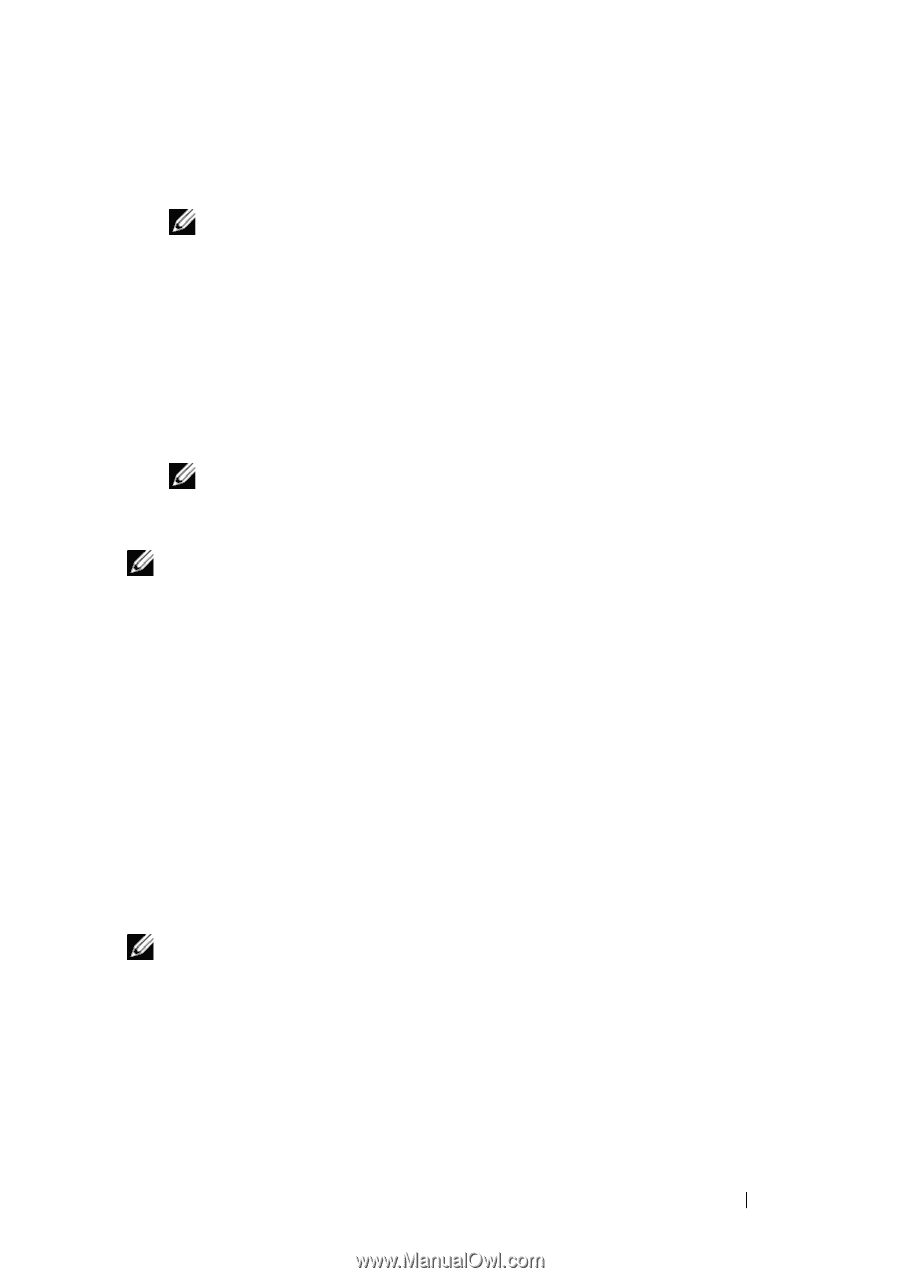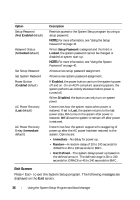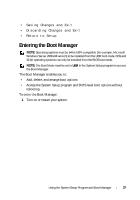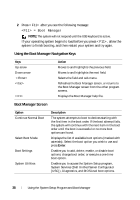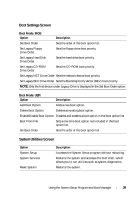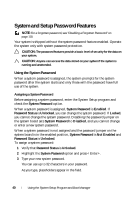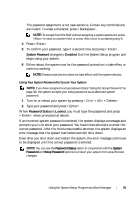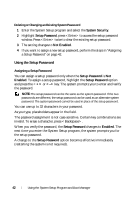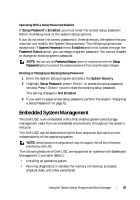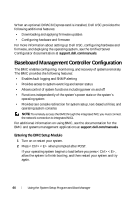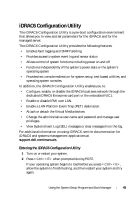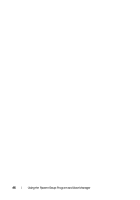Dell PowerEdge R210 II Owner's Manual - Page 41
System Password, Enabled, Password Status, Locked, Using Your System Password to Secure Your System
 |
View all Dell PowerEdge R210 II manuals
Add to My Manuals
Save this manual to your list of manuals |
Page 41 highlights
The password assignment is not case-sensitive. Certain key combinations are invalid. To erase a character, press . NOTE: To escape from the field without assigning a system password, press to move to another field, or press prior to completing step 5. 4 Press . 5 To confirm your password, type it a second time and press . System Password changes to Enabled. Exit the System Setup program and begin using your system. 6 Either reboot the system now for the password protection to take effect or continue working. NOTE: Password protection does not take effect until the system reboots. Using Your System Password to Secure Your System NOTE: If you have assigned a setup password (see "Using the Setup Password" on page 42), the system accepts your setup password as an alternate system password. 1 Turn on or reboot your system by pressing . 2 Type your password and press . When Password Status is Locked, you must type the password and press when prompted at reboot. If an incorrect system password is entered, the system displays a message and prompts you to re-enter your password. You have three attempts to enter the correct password. After the third unsuccessful attempt, the system displays an error message that the system has halted and will shut down. Even after you shut down and restart the system, the error message continues to be displayed until the correct password is entered. NOTE: You can use the Password Status option in conjunction with the System Password and Setup Password options to protect your system from unauthorized changes. Using the System Setup Program and Boot Manager 41