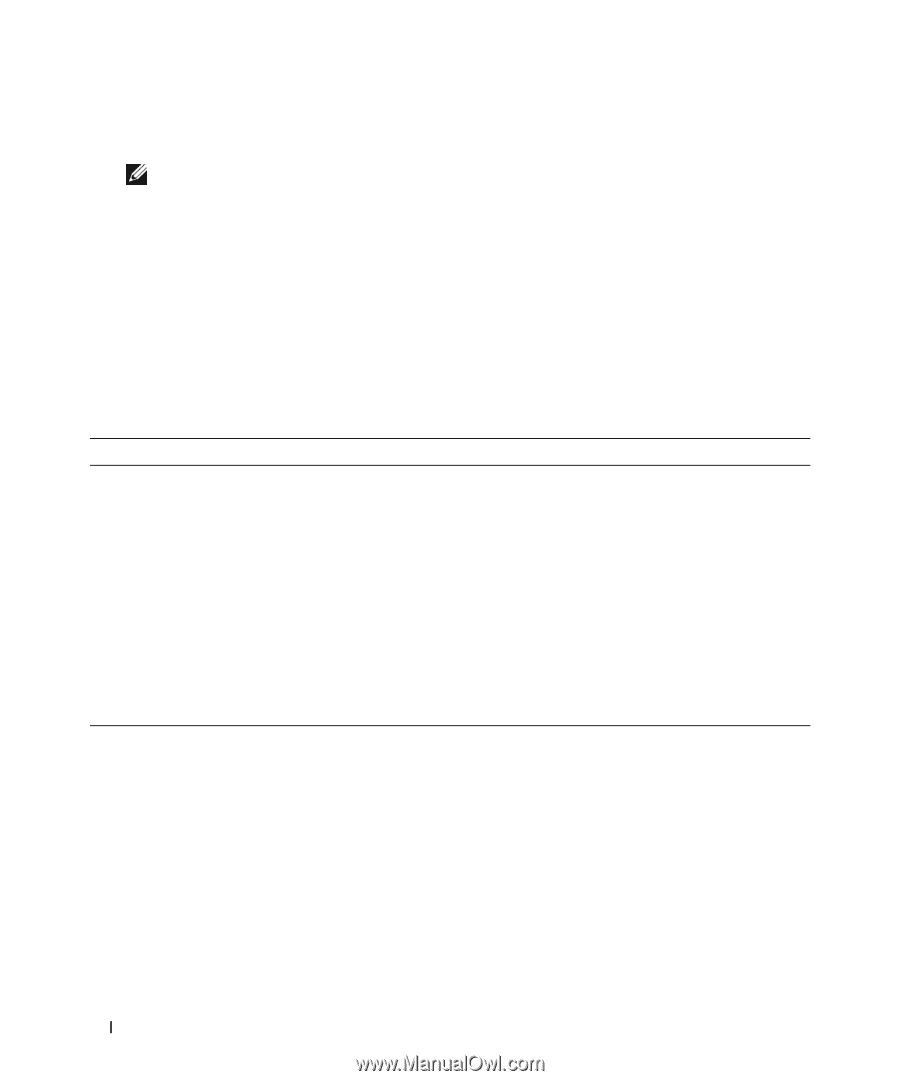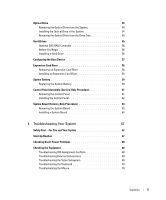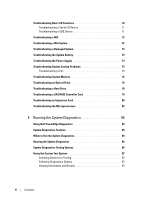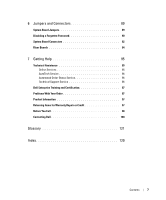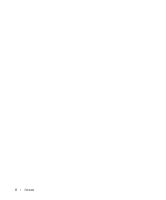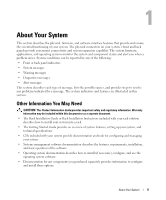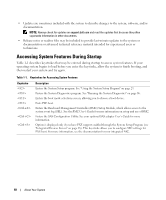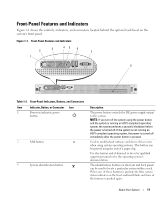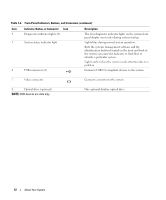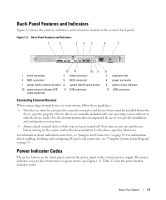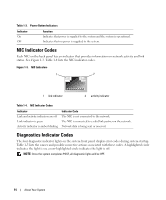Dell PowerEdge SC1435 Hardware Owner's Manual - Page 10
Accessing System Features During Startup
 |
View all Dell PowerEdge SC1435 manuals
Add to My Manuals
Save this manual to your list of manuals |
Page 10 highlights
• Updates are sometimes included with the system to describe changes to the system, software, and/or documentation. NOTE: Always check for updates on support.dell.com and read the updates first because they often supersede information in other documents. • Release notes or readme files may be included to provide last-minute updates to the system or documentation or advanced technical reference material intended for experienced users or technicians. Accessing System Features During Startup Table 1-1 describes keystrokes that may be entered during startup to access system features. If your operating system begins to load before you enter the keystroke, allow the system to finish booting, and then restart your system and try again. Table 1-1. Keystrokes for Accessing System Features Keystroke Description Enters the System Setup program. See "Using the System Setup Program" on page 23. Enters the System Diagnostics program. See "Running the System Diagnostics" on page 86. Enters the boot mode selections screen, allowing you to choose a boot device. Exits PXE boot. Enters the Baseboard Management Controller (BMC) Setup Module, which allows access to the system event log (SEL). See the BMC User's Guide for more information on setup and use of BMC. Enters the SAS Configuration Utility. See your optional SAS adapter User's Guide for more information. Option is displayed only if you have PXE support enabled through the System Setup Program (see "Integrated Devices Screen" on page 28). This keystroke allows you to configure NIC settings for PXE boot. For more information, see the documentation for your integrated NIC. 10 About Your System