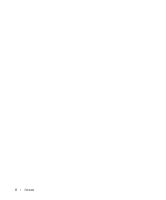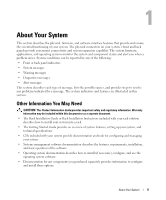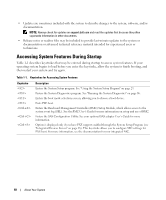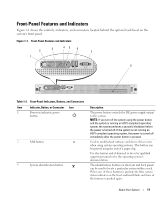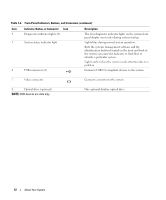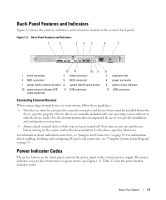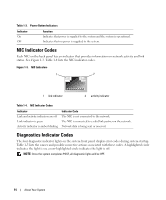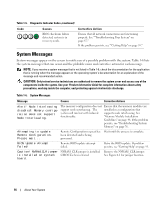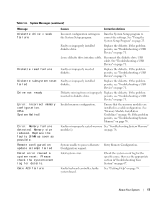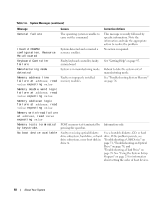Dell PowerEdge SC1435 Hardware Owner's Manual - Page 13
Back-Panel Features and Indicators, Connecting External Devices, Power Indicator Codes - drivers
 |
View all Dell PowerEdge SC1435 manuals
Add to My Manuals
Save this manual to your list of manuals |
Page 13 highlights
Back-Panel Features and Indicators Figure 1-2 shows the controls, indicators, and connectors located on the system's back panel. Figure 1-2. Back-Panel Features and Indicators 1 2 34 5 6 7 1 serial connector 12 11 10 9 2 video connector 4 NIC1 connector 5 NIC2 connector 7 power cable retention bracket 8 system identification button 10 system status indicator LED cable connector 11 USB connector 8 3 expansion slot 6 power connector 9 system status indicator 12 USB connector Connecting External Devices When connecting external devices to your system, follow these guidelines: • Most devices must be connected to a specific connector and device drivers must be installed before the device operates properly. (Device drivers are normally included with your operating system software or with the device itself.) See the documentation that accompanied the device for specific installation and configuration instructions. • Always attach external devices while your system is turned off. Next, turn on any external devices before turning on the system (unless the documentation for the device specifies otherwise). For information about individual connectors, see "Jumpers and Connectors" on page 89. For information about enabling, disabling, and configuring I/O ports and connectors, see "Using the System Setup Program" on page 23. Power Indicator Codes The power button on the front panel controls the power input to the system's power supply. The power indicator can provide information on power status (see Figure 1-1). Table 1-3 lists the power button indicator codes. About Your System 13