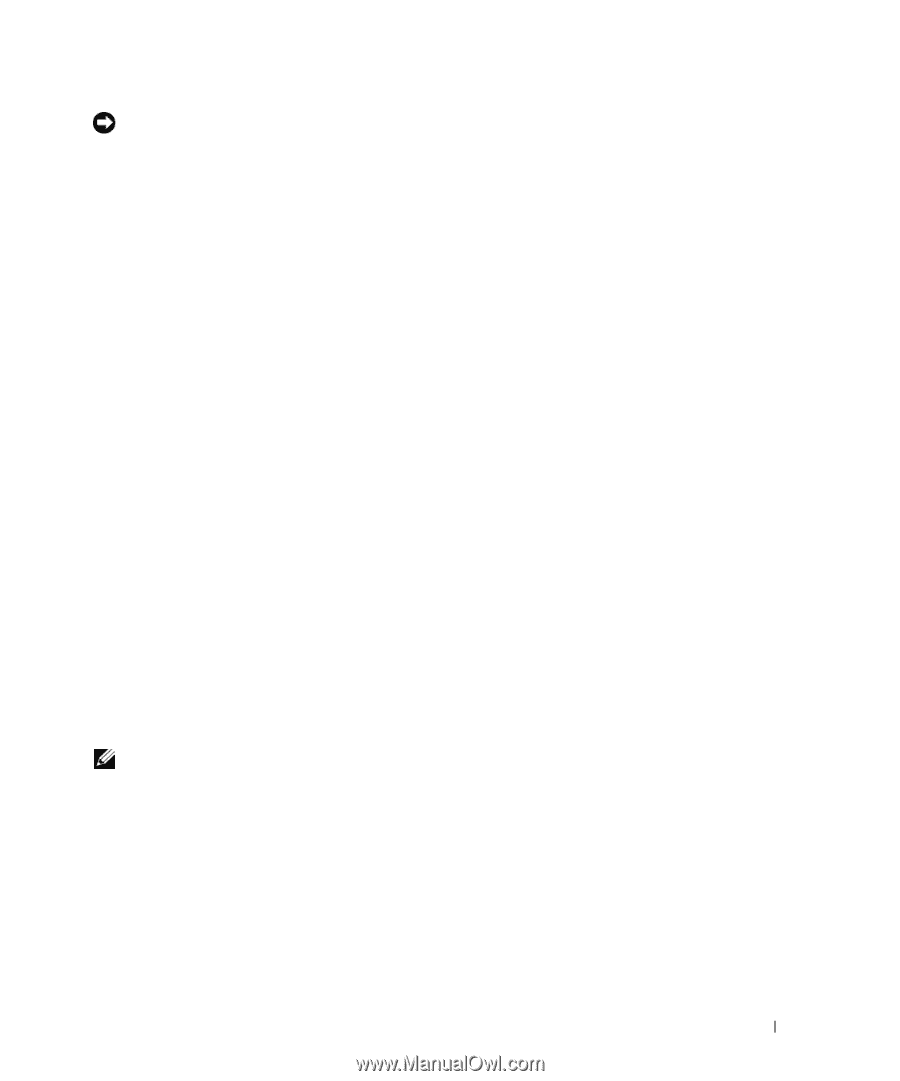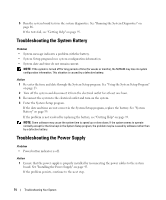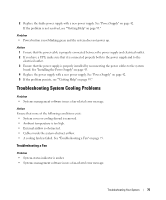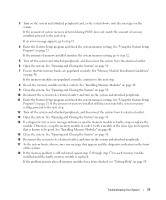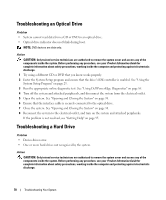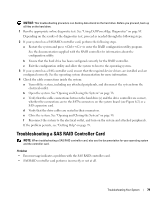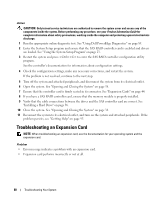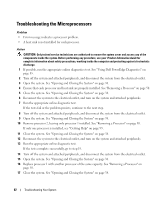Dell PowerEdge SC1435 Hardware Owner's Manual - Page 79
Troubleshooting a SAS RAID Controller Card
 |
View all Dell PowerEdge SC1435 manuals
Add to My Manuals
Save this manual to your list of manuals |
Page 79 highlights
NOTICE: This troubleshooting procedure can destroy data stored on the hard drive. Before you proceed, back up all files on the hard drive. 1 Run the appropriate online diagnostic test. See "Using Dell PowerEdge Diagnostics" on page 85. Depending on the results of the diagnostics test, proceed as needed through the following steps. 2 If your system has a SAS RAID controller card, perform the following steps. a Restart the system and press to enter the RAID configuration utility program. See the documentation supplied with the RAID controller for information about the configuration utility. b Ensure that the hard drive has been configured correctly for the RAID controller. c Exit the configuration utility and allow the system to boot to the operating system. 3 If your system has a SAS controller card, ensure that the required device drivers are installed and are configured correctly. See the operating system documentation for more information. 4 Check the cable connections inside the system: a Turn off the system, including any attached peripherals, and disconnect the system from the electrical outlet. b Open the system. See "Opening and Closing the System" on page 38. c Verify that the cable connections between the hard drive(s) and the drive controller are correct, whether the connections are to the SATA connectors on the system board (see Figure 6-2) or a SAS expansion card. d Verify that the drive cables are seated in their connectors. e Close the system. See "Opening and Closing the System" on page 38. f Reconnect the system to the electrical outlet, and turn on the system and attached peripherals. If the problem persists, see "Getting Help" on page 95. Troubleshooting a SAS RAID Controller Card NOTE: When troubleshooting a SAS RAID controller card, also see the documentation for your operating system and the controller card. Problem • Error message indicates a problem with the SAS RAID controller card. • SAS RAID controller card performs incorrectly or not at all. Troubleshooting Your System 79