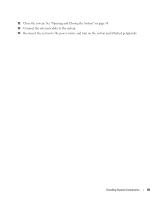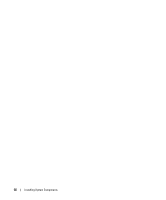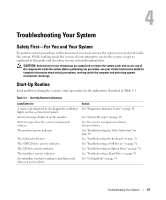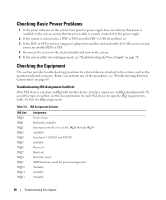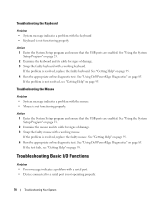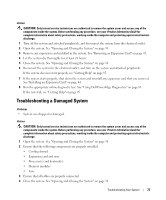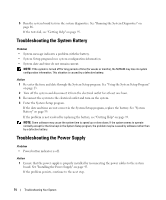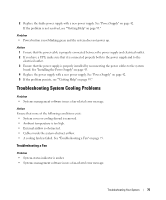Dell PowerEdge SC1435 Hardware Owner's Manual - Page 70
Troubleshooting the Keyboard, Troubleshooting Basic I/O Functions
 |
View all Dell PowerEdge SC1435 manuals
Add to My Manuals
Save this manual to your list of manuals |
Page 70 highlights
Troubleshooting the Keyboard Problem • System message indicates a problem with the keyboard • Keyboard is not functioning properly Action 1 Enter the System Setup program and ensure that the USB ports are enabled. See "Using the System Setup Program" on page 23. 2 Examine the keyboard and its cable for signs of damage. 3 Swap the faulty keyboard with a working keyboard. If the problem is resolved, replace the faulty keyboard. See "Getting Help" on page 95. 4 Run the appropriate online diagnostic test. See "Using Dell PowerEdge Diagnostics" on page 85. If the problem is not resolved, see "Getting Help" on page 95. Troubleshooting the Mouse Problem • System message indicates a problem with the mouse. • Mouse is not functioning properly. Action 1 Enter the System Setup program and ensure that the USB ports are enabled. See "Using the System Setup Program" on page 23. 2 Examine the mouse and its cable for signs of damage. 3 Swap the faulty mouse with a working mouse. If the problem is resolved, replace the faulty mouse. See "Getting Help" on page 95. 4 Run the appropriate online diagnostic test. See "Using Dell PowerEdge Diagnostics" on page 85. If the test fails, see "Getting Help" on page 95. Troubleshooting Basic I/O Functions Problem • Error message indicates a problem with a serial port. • Device connected to a serial port is not operating properly. 70 Troubleshooting Your System