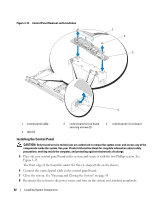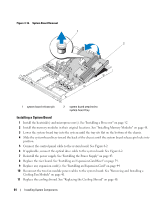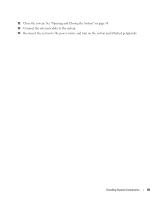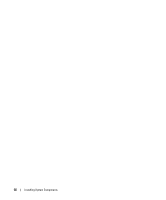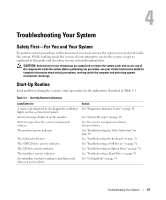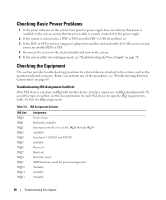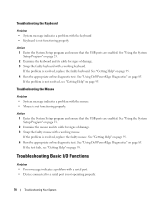Dell PowerEdge SC1435 Hardware Owner's Manual - Page 67
Troubleshooting Your System, Safety First-For You and Your System, Start-Up Routine - error lights
 |
View all Dell PowerEdge SC1435 manuals
Add to My Manuals
Save this manual to your list of manuals |
Page 67 highlights
Troubleshooting Your System Safety First-For You and Your System To perform certain procedures in this document, you must remove the system cover and work inside the system. While working inside the system, do not attempt to service the system except as explained in this guide and elsewhere in your system documentation. CAUTION: Only trained service technicians are authorized to remove the system cover and access any of the components inside the system. Before performing any procedure, see your Product Information Guide for complete information about safety precautions, working inside the computer and protecting against electrostatic discharge. Start-Up Routine Look and listen during the system's start-up routine for the indications described in Table 1-1. Table 4-1. Start-Up Routine Indications Look/listen for: A status code displayed by the diagnostic indicator lights on the system front panel. An error message displayed on the monitor. Alert messages from the systems management software. The monitor's power indicator. The keyboard indicators. The USB CD drive activity indicator. The CD drive activity indicator. The hard-drive activity indicator. An unfamiliar constant scraping or grinding sound when you access a drive. Action See "Diagnostics Indicator Codes" on page 14. See "System Messages" on page 16. See the systems management software documentation. See "Troubleshooting the Video Subsystem" on page 69. See "Troubleshooting the Keyboard" on page 70. See "Troubleshooting a USB Device" on page 71. See "Troubleshooting an Optical Drive" on page 78. See "Troubleshooting a Hard Drive" on page 78. See "Getting Help" on page 95. Troubleshooting Your System 67