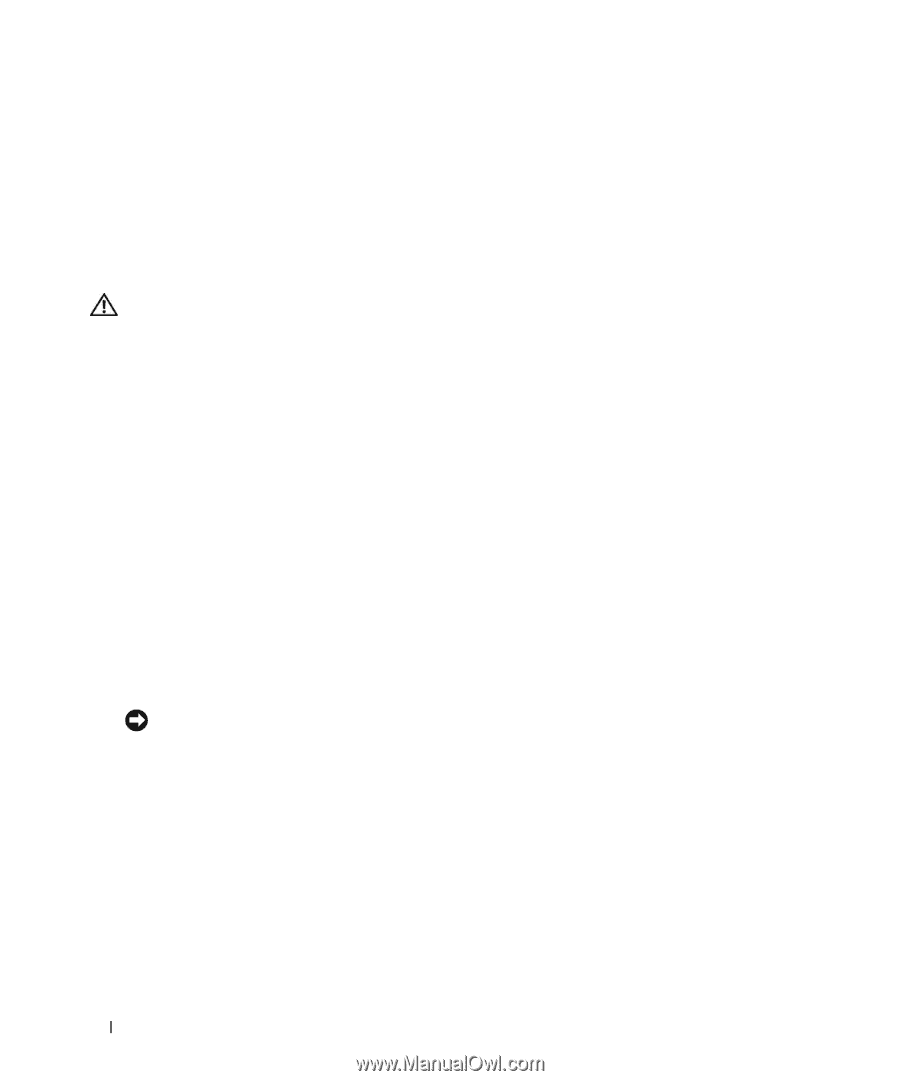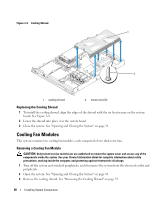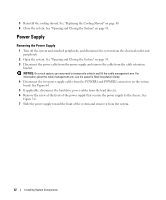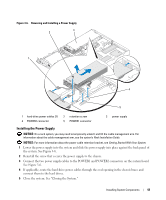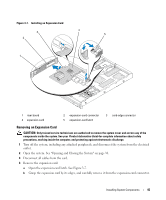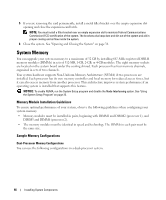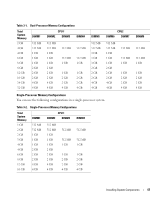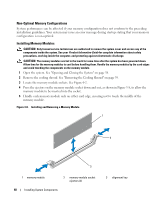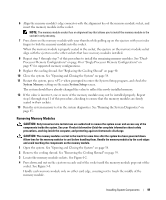Dell PowerEdge SC1435 Hardware Owner's Manual - Page 44
Expansion Cards, Installing an Expansion Card - raid
 |
View all Dell PowerEdge SC1435 manuals
Add to My Manuals
Save this manual to your list of manuals |
Page 44 highlights
Expansion Cards The system supports one half-length expansion card. Two different PCI riser board configurations are available: • The PCIe riser has one x8-lane width PCIe expansion slot. • The PCI-X riser has one 64-bit/133-MHz expansion slot. Installing an Expansion Card CAUTION: Only trained service technicians are authorized to remove the system cover and access any of the components inside the system. See your Product Information Guide for complete information about safety precautions, working inside the computer, and protecting against electrostatic discharge. 1 Unpack the expansion card and prepare it for installation. For instructions, see the documentation accompanying the card. 2 Turn off the system, including any attached peripherals, and disconnect the system from the electrical outlet. 3 Open the system. See "Opening and Closing the System" on page 38. 4 If you are adding a new card, open the expansion-card latch and remove the filler bracket. See Figure 3-7. 5 Install the expansion card. See Figure 3-7. a Position the expansion card so that the card-edge connector aligns with the expansion-card connector on the riser board. b Insert the card-edge connector firmly into the expansion-card connector until the card is fully seated. c When the card is seated in the connector, close the expansion-card latch. 6 Connect any cables to the expansion card. NOTICE: If you are installing a SAS RAID controller card, route the SAS cables though the oval opening in the chassis brace and connect the cables to the SAS connectors on the hard drives. Secure the cables to the clips on the edge of the cooling shroud. See the documentation that came with the card for information about its cable connections. 7 Close the system. See "Opening and Closing the System" on page 38. 44 Installing System Components