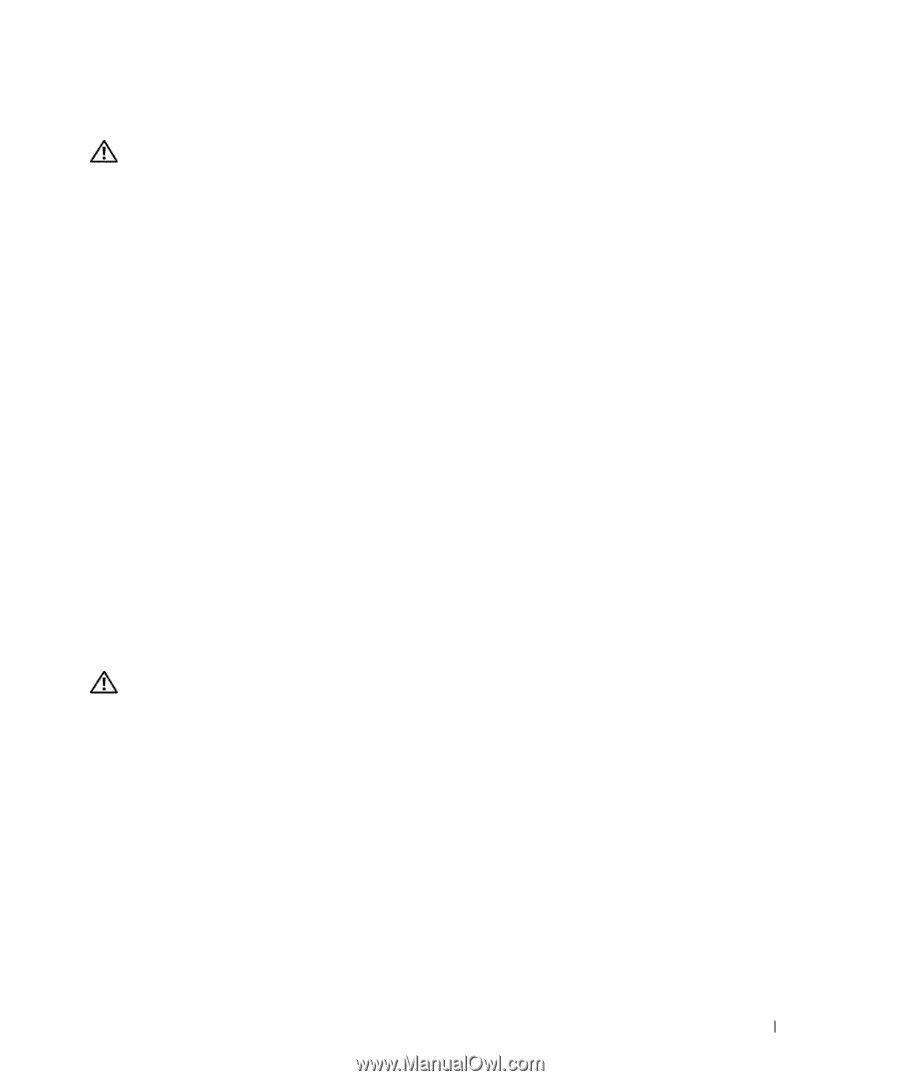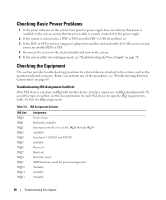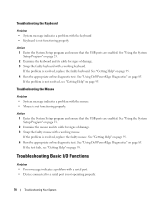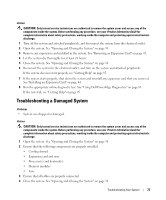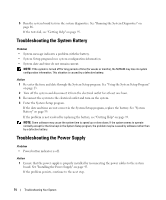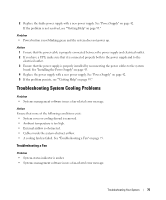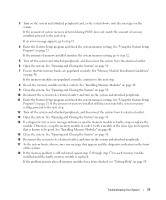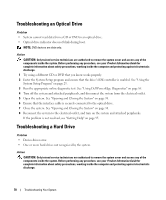Dell PowerEdge SC1435 Hardware Owner's Manual - Page 73
Troubleshooting a Damaged System, See Installing an Expansion Card
 |
View all Dell PowerEdge SC1435 manuals
Add to My Manuals
Save this manual to your list of manuals |
Page 73 highlights
Action CAUTION: Only trained service technicians are authorized to remove the system cover and access any of the components inside the system. Before performing any procedure, see your Product Information Guide for complete information about safety precautions, working inside the computer and protecting against electrostatic discharge. 1 Turn off the system and attached peripherals, and disconnect the system from the electrical outlet. 2 Open the system. See "Opening and Closing the System" on page 38. 3 Remove any expansion card installed in the system. See "Removing an Expansion Card" on page 45. 4 Let the system dry thoroughly for at least 24 hours. 5 Close the system. See "Opening and Closing the System" on page 38. 6 Reconnect the system to the electrical outlet, and turn on the system and attached peripherals. If the system does not start properly, see "Getting Help" on page 95. 7 If the system starts properly, shut down the system and reinstall any expansion card that you removed. See "Installing an Expansion Card" on page 44. 8 Run the appropriate online diagnostic test. See "Using Dell PowerEdge Diagnostics" on page 85. If the tests fail, see "Getting Help" on page 95. Troubleshooting a Damaged System Problem • System was dropped or damaged. Action CAUTION: Only trained service technicians are authorized to remove the system cover and access any of the components inside the system. Before performing any procedure, see your Product Information Guide for complete information about safety precautions, working inside the computer and protecting against electrostatic discharge. 1 Open the system. See "Opening and Closing the System" on page 38. 2 Ensure that the following components are properly installed: • Cooling shroud • Expansion card and riser • Processor(s) and heatsink(s) • Memory modules • Fans 3 Ensure that all cables are properly connected. 4 Close the system. See "Opening and Closing the System" on page 38. Troubleshooting Your System 73