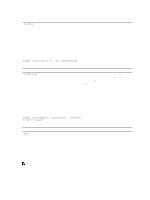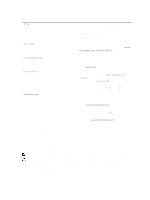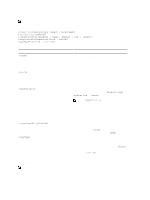Dell PowerVault MD3260i CLI Guide - Page 148
Re-Create Snapshot, When the RAID controller module firmware assigns the physical disks
 |
View all Dell PowerVault MD3260i manuals
Add to My Manuals
Save this manual to your list of manuals |
Page 148 highlights
Parameter repositoryPhysicalDiskCount enclosureLossProtect Description freeCapacityArea=2 Run the show diskGroup command to determine if a free capacity area exists. The number of unassigned physical disks that you want to use for the replication repository virtual disk. The setting to enforce enclosure loss protection when you create the replication repository virtual disk. To enforce enclosure loss protection, set this parameter to TRUE. The default value is FALSE. Notes If a value is entered for the repository storage space that is too small for the replication repository virtual disks, the RAID controller module firmware returns an error message that indicates the amount of space needed for the replication repository virtual disks. The command does not try to change the replication repository virtual disk. The command can be re-entered using the value from the error message for the repository storage space value. When you assign the physical disks, if you set the enclosureLossProtect parameter to TRUE and have selected more than one physical disk from any one enclosure, the storage array returns an error. If you set the enclosureLossProtect parameter to FALSE, the storage array performs operations, but the disk group that you create might not have enclosure loss protection. When the RAID controller module firmware assigns the physical disks, if you set the enclosureLossProtect parameter to TRUE, the storage array returns an error if the RAID controller module firmware cannot provide physical disks that result in the new replication repository virtual disk having enclosure loss protection. If you set the enclosureLossProtect parameter to FALSE, the storage array performs the operation even if it means that the replication repository virtual disk might not have enclosure loss protection. Re-Create Snapshot This command starts a new copy-on-write operation by using an existing snapshot virtual disk. You can re-create a single snapshot virtual disk or recreate multiple virtual disks. CAUTION: Before you create a new point-in-time image of a source virtual disk, stop any data access (I/O) activity or suspend data transfer to the source virtual disk to ensure that you capture an accurate point-in-time image of the source virtual disk. Close all applications, including Windows Internet Explorer, to make sure all I/O activity has stopped. NOTE: Removing the drive letter of the associated virtual disk in Windows or unmounting the virtual drive in Linux helps guarantee a stable copy of the drive for the Snapshot. Syntax recreate snapshot (virtualDisk [virtualDiskName] | virtualDisks [virtualDiskName1 ... virtualDiskNameN]) [userLabel="snapshotVirtualDiskName" warningThresholdPercent=percentValue repositoryFullPolicy (failSourceWrites | failSnapshot)] Parameters 148