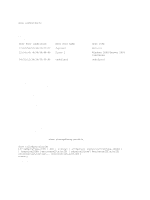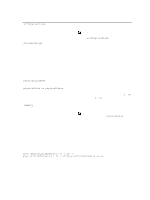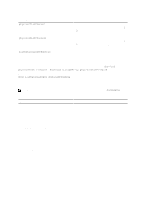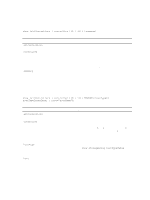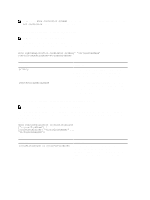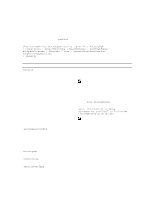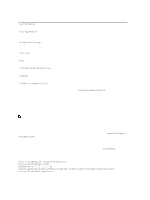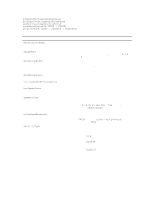Dell PowerVault MD3260i CLI Guide - Page 199
Show Storage Array, depending on your operating system.
 |
View all Dell PowerVault MD3260i manuals
Add to My Manuals
Save this manual to your list of manuals |
Page 199 highlights
Show Storage Array This command returns configuration information about the storage array. The parameters return lists of values for the components and features in the storage array. You can enter the command with a single parameter or more than one parameter. If you enter the command with no parameters, the entire storage array profile is displayed (which is the same information as if you entered the profile parameter). Syntax show storageArray (autoSupportConfig | profile | batteryAge | connections | defaultHostType | healthStatus | hostTypeTable | hotSpareCoverage | features | time | virtualDiskDistribution longRunningOperations | summary) Parameters Parameter Description profile Displays all properties of the logical and physical components that comprise the storage array. The information returned takes several screens to display. NOTE: The profile parameter returns detailed information about the storage array. The information covers several screens on a display. You might need to increase the size of your display buffer to see all the information. Because this information is so detailed, you might want to save the output of this parameter to a file. To save the output to a file, enter the show storageArray command similar to the following: smcli 123.45.67.89 -c "show storagearray profile;" -o "c:\folder \storagearray profile.txt" NOTE: The previous command syntax is for a host running Windows. The actual syntax varies depending on your operating system. autoSupportConfig The parameter to return information about the current state of the operation to automatically collect support data. The information this parameter returns is: • Whether the operation is enabled or disabled • The location of the folder where the support data file is located batteryAge connections defaultHostType Displays the status, the age of the battery in days, and the number of days until the battery needs to be replaced. Displays a list of the drive channel port locations and the drive channel connections. Displays the default host type and host type index. 199