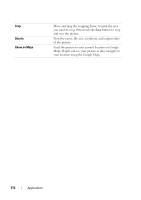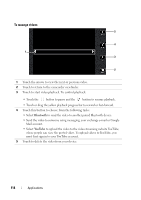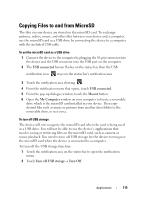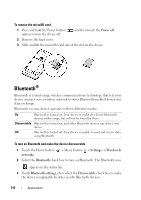Dell Streak User's Manual 2.1 - Page 111
To manage pictures, Additional picture settings, After a picture is captured
 |
UPC - 610214624192
View all Dell Streak manuals
Add to My Manuals
Save this manual to your list of manuals |
Page 111 highlights
To manage pictures After a picture is captured, use these controls to manage the picture. 6 5 1 4 3 2 1 Touch the arrows to view the next or previous picture. 2 Touch to zoom in or zoom out the picture. NOTE: You can also tap anywhere inside the picture frame to toggle between the zoom-in and zoom-out states. After a picture is zoomed in, you can drag the picture to the desired portion. 3 Touch to return to the camera viewfinder. 4 Touch to set the picture as: • A contact's visual caller ID. • The wallpaper of the Home screen. Drag and move the frame to crop the desired portion as the wallpaper. 5 Touch this button to choose from the following tasks: • Select Bluetooth to send the picture to another paired Bluetooth device. • Send the picture using messaging or e-mail, or upload the picture to Facebook, Picasa, and Twitter to let your friends see it. 6 Touch to delete the picture from your device. Additional picture settings Touch the Menu button . Rotate Rotate the picture clockwise or counter-clockwise. Applications 111