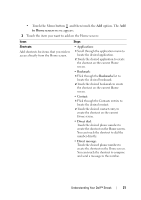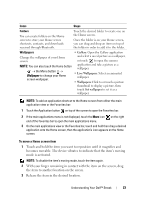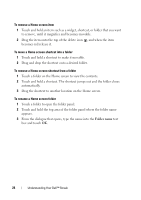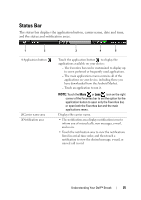Dell Streak User's Manual 2.1 - Page 20
Panoramic Home Screen, To navigate across the Home screen, Customizing Your Home Screen
 |
UPC - 610214624192
View all Dell Streak manuals
Add to My Manuals
Save this manual to your list of manuals |
Page 20 highlights
Panoramic Home Screen The panoramic Home screen gives you plenty of space to display widgets, folders, and shortcuts, providing easy access to your favorite or frequentlyused applications. You can also display your favorite pictures as your Home screen wallpapers. NOTE: To return to the home screen from anywhere, touch the Home screen button . To navigate across the Home screen The panoramic home screen is made up of six individual rooms. Each room fits the physical display border and can be set to have their own shortcuts and widgets. You can move around the home screen in two ways: 1 Flick the Home screen horizontally until the desired room is displayed. 2 Touch the dots at the bottom right and left of the screen to move to the the desired room of the home screen. Carrier Home screen dots Customizing Your Home Screen To add an item to a Home screen 1 Touch the Home button . 2 To access the Add to Home screen menu, either: • Touch and hold an empty area on the home screen. The Add to Home screen menu appears. 20 Understanding Your Dell™ Streak