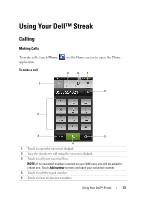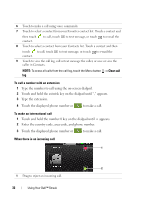Dell Streak User's Manual 2.1 - Page 36
To find a contact, To call, e-mail, or send a message to a contact
 |
UPC - 610214624192
View all Dell Streak manuals
Add to My Manuals
Save this manual to your list of manuals |
Page 36 highlights
2 Touch and select a photo from the Gallery application to use as the contact's visual caller ID. 3 Enter the contact information using the on-screen keyboard. Scroll the screen to find more items to fill. 4 Touch to replace a default information label with another one that you choose from the Select label list, for example from Mobile phone number to Home phone number. 5 Touch to save the new contact to your Contacts list. 6 Touch to return to your Contacts list. 7 Touch to remove an item from the current information category. 8 Touch to add a new item to the current information category, for example a second phone number. 9 Touch to fill more name information. To find a contact 1 To locate a contact, you can either: • Flick the contact list until you find the contact. • Touch the Menu button → Search, and then type either the contact's full name or only the first letters of it into the Search contacts text field. The screen displays the matching contacts. 2 Once the contact is located, touch the contact's entry to view the contact's details. To call, e-mail, or send a message to a contact • From the Contacts list, locate a desired contact. 2 34 5 1 1 Touch to call up the actions that you can do with the contact. 2 Touch to call the contact. 3 Touch to view the contact details. 4 Touch to text message the contact. 36 Using Your Dell™ Streak