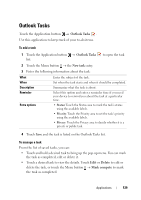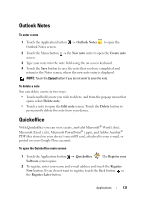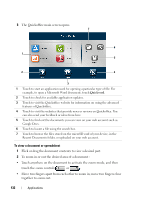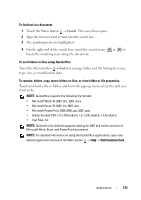Dell Streak User's Manual 2.1 - Page 128
Sound Recorder, Voice Dialer, To say a voice command to start an action
 |
UPC - 610214624192
View all Dell Streak manuals
Add to My Manuals
Save this manual to your list of manuals |
Page 128 highlights
Sound Recorder Open this application to record voice and sounds and then play them back. You can also set the recording as a ringtone for your device. NOTE: Recorder only supports recording in the amr format. 1 Touch the Application button → Sound Recorder . 2 Touch to start recording. 3 Touch to end recording. 4 Touch to start playback of the recording; touch to stop playback. 5 Touch Save this recording to save the recording on the microSD card. 6 To play back a sound recording again, touch the Application button → Music → Songs, then select a recording to play. For information about Music, see Music. Voice Dialer Touch the Application button → Voice Dialer . With Voice Dialer you can make calls and run applications by saying matching voice commands to your device. Follow on-screen examples and prompts to say the voice commands that trigger needed actions. To say a voice command to start an action 1 When Voice Dialer prompts you with voice command examples such as to call a contact, say the command that includes the name of the contact you want to call. For example, if you want to call a contact named John, use this command Call and say "Call John" to your device. 2 Once your device recognizes your command, it automatically lists the matching actions. You can now choose to call a contact or open an application from the list. 128 Applications