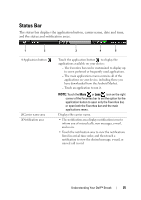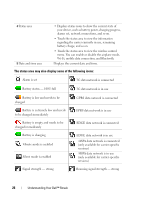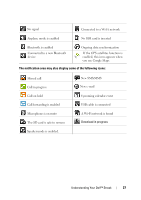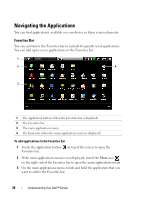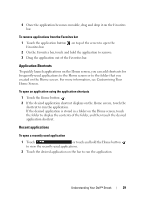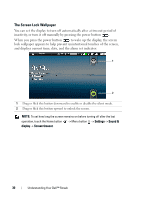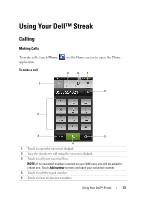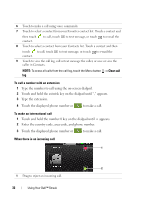Dell Streak User's Manual 2.1 - Page 30
The Screen Lock Wallpaper, lock wallpaper appears to help prevent unintentional touches of the screen
 |
UPC - 610214624192
View all Dell Streak manuals
Add to My Manuals
Save this manual to your list of manuals |
Page 30 highlights
The Screen Lock Wallpaper You can set the display to turn off automatically after a timeout period of inactivity, or turn it off manually by pressing the power button . When you press the power button to wake up the display, the screen lock wallpaper appears to help prevent unintentional touches of the screen, and displays current time, date, and the alarm set indicator. Carrier 1 2 1 Drag or flick this button downward to enable or disable the silent mode. 2 Drag or flick this button upward to unlock the screen. NOTE: To set how long the screen remains on before turning off after the last operation, touch the Home button → Menu button → Settings→ Sound & display→ Screen timeout. 30 Understanding Your Dell™ Streak

30
Understanding Your Dell™ Streak
The Screen Lock Wallpaper
You can set the display to turn off automatically after a timeout period of
inactivity, or turn it off manually by pressing the power button
.
When you press the power button
to wake up the display, the screen
lock wallpaper appears to help prevent unintentional touches of the screen,
and displays current time, date, and the alarm set indicator.
NOTE:
To set how long the screen remains on before turning off after the last
operation, touch the Home button
→
Menu button
→
Settings
→
Sound &
display
→
Screen timeout
.
1
Drag or flick this button downward to enable or disable the silent mode.
2
Drag or flick this button upward to unlock the screen.
1
2
Carrier