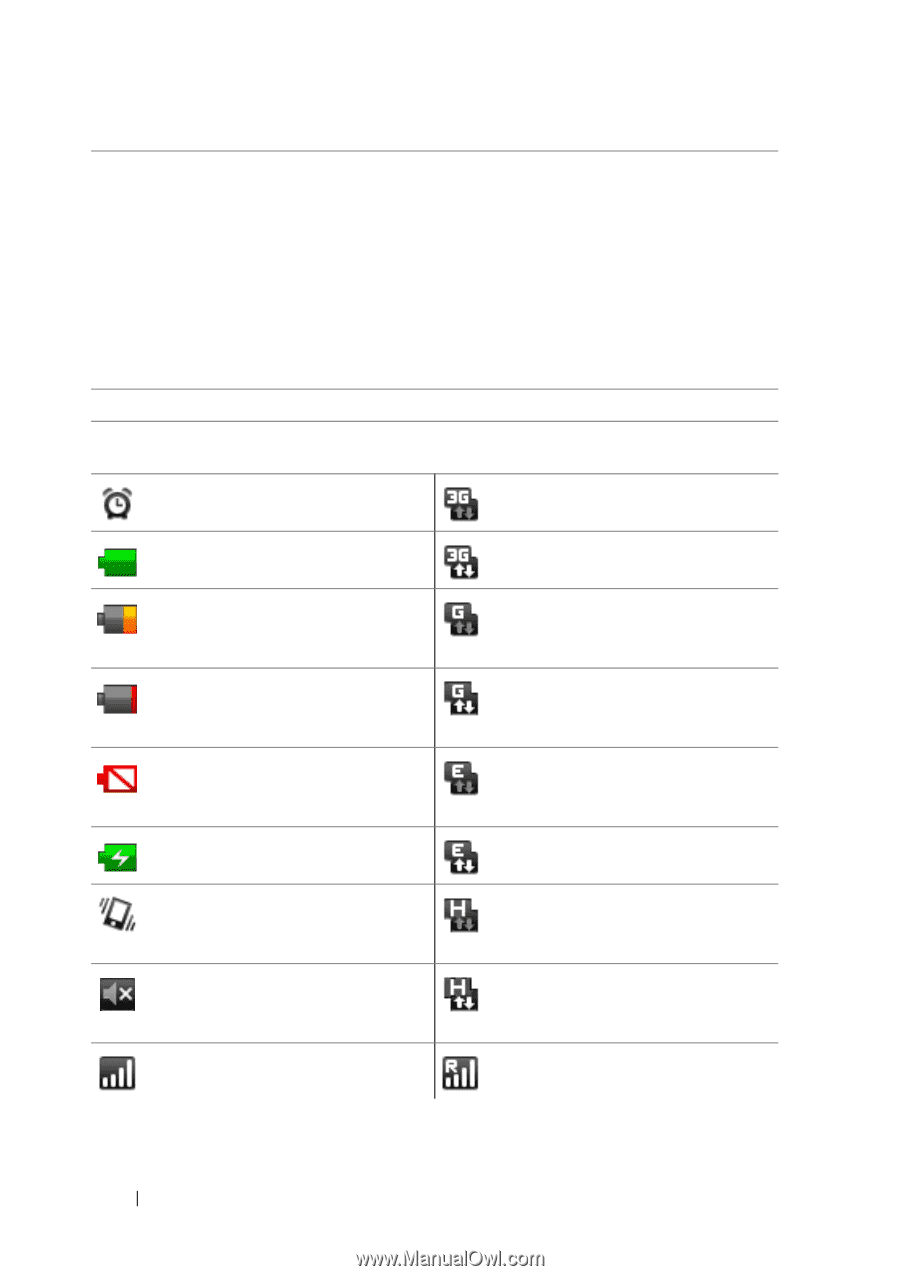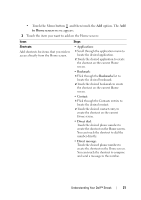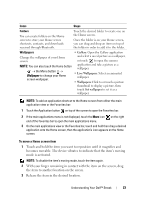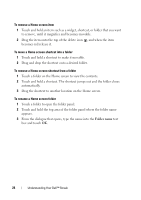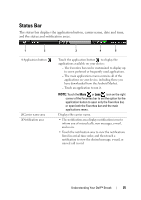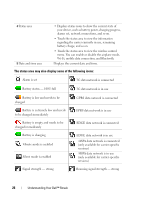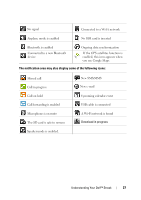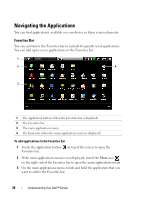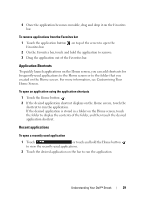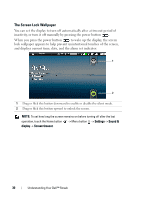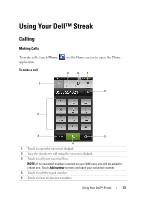Dell Streak User's Manual 2.1 - Page 26
The status area may also display some of the following icons:, charged immediately
 |
UPC - 610214624192
View all Dell Streak manuals
Add to My Manuals
Save this manual to your list of manuals |
Page 26 highlights
4 Status area 5 Date and time area • Displays status icons to show the current state of your device, such as battery power, charging progress, alarms set, network connections, and so on. • Touch the status area to view the information regarding the carrier currently in use, remaining battery charge, and so on. • Touch the status area to view the wireless control menu. You can enable or disable the airplane mode, Wi-Fi, mobile data connection, and Bluetooth. Displays the current date and time. The status area may also display some of the following icons: Alarm is set 3G data network is connected Battery status - 100% full 3G data network is in use Battery is low and needs to be charged GPRS data network is connected Battery is extremely low and needs to be charged immediately GPRS data network is in use Battery is empty and needs to be charged immediately Battery is charging Vibrate mode is enabled Silent mode is enabled EDGE data network is connected EDGE data network is in use HSPA data network is connected (only available for carrier-specific versions) HSPA data network is in use (only available for carrier-specific versions) Signal strength - strong Roaming signal strength - strong 26 Understanding Your Dell™ Streak