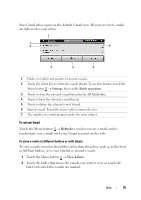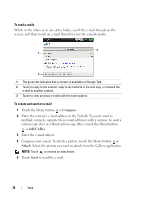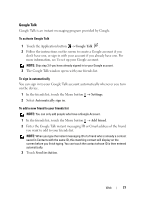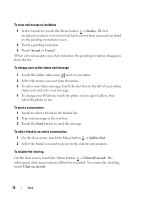Dell Streak User's Manual 2.1 - Page 80
To block a friend from sending you messages, To permanently remove a friend
 |
UPC - 610214624192
View all Dell Streak manuals
Add to My Manuals
Save this manual to your list of manuals |
Page 80 highlights
To block a friend from sending you messages 1 In the friends list, find the friend to block. 2 Touch and hold the friend's name, and then touch Block friend. Your friend is removed from your friends list and is added to the blocked friends list. NOTE: To unblock a friend, in the friends list, touch the Menu button → Blocked. In the blocked friends list, touch the name of the friend to unblock, then touch OK. To permanently remove a friend 1 In the friends list, find the friend to remove. 2 Touch and hold the friend's name, and then touch Remove friend. To find out what device your friend uses to chat on Google talk 1 In the friends list, ensure that the Menu button → Settings→ Mobile indicator is selected. 2 In the friends list, check the image that appears to the right of your friend's name. For example, if your friend is using an Android phone, the Android image will appear. If no image is displayed, it indicates that your friend has signed in to Google using a computer. To sign out from Google Talk In the friends list, touch the Menu button → Sign out. Maps Google Maps helps you find your current location, view real-time traffic situations, and get directions to your destination. You can also use the search tool to locate addresses or places of interest on a map or in a street view. NOTE: The Google Maps application does not completely cover every location. To enable location source To search for desired places or find your current location using Google Maps, you need to enable My location sources: 80 Web