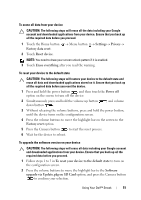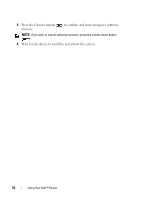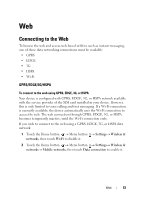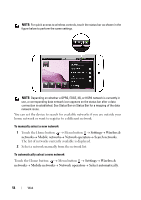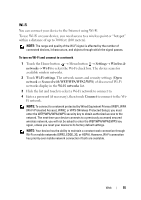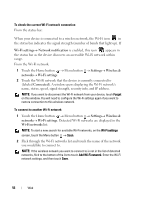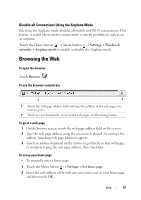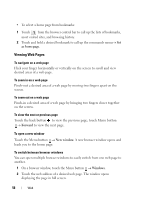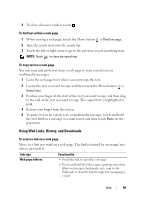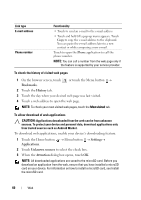Dell Streak User's Manual 2.1 - Page 55
Wi-Fi, To turn on Wi-Fi and connect to a network, Settings, Wireless &, networks, Wi-Fi settings - 7 reset
 |
UPC - 610214624192
View all Dell Streak manuals
Add to My Manuals
Save this manual to your list of manuals |
Page 55 highlights
Wi-Fi You can connect your device to the Internet using Wi-Fi. To use Wi-Fi on your device, you need access to a wireless point or "hotspot" within a distance of up to 300 feet (100 meters). NOTE: The range and quality of the Wi-Fi signal is affected by the number of connected devices, infrastructure, and objects through which the signal passes. To turn on Wi-Fi and connect to a network 1 Touch the Home button → Menu button → Settings→ Wireless & networks→ Wi-Fi to select the Wi-Fi check box. The device scans for available wireless networks. 2 Touch Wi-Fi settings. The network names and security settings (Open network or Secured with WEP/WPA/WPA2/WPS) of discovered Wi-Fi networks display in the Wi-Fi networks list. 3 Flick the list and touch to select a Wi-Fi network to connect to. 4 Enter a password (if necessary), then touch Connect to connect to the WiFi network. NOTE: To connect to a network protected by Wired Equivalent Privacy (WEP), WPA (Wi-Fi Protected Access), WPA2, or WPS (Wireless Protected Setup), you must enter the WEP/WPA/WPA2/WPS security key to obtain authorized access to the network. The next time your device connects to a previously accessed secured wireless network, you will not be asked to enter the WEP/WPA/WPA2/WPS key again, unless you reset your device to its factory default settings. NOTE: Your device has the ability to maintain a constant web connection through Wi-Fi or mobile networks (GPRS, EDGE, 3G, or HSPA). However, Wi-Fi connection has priority over mobile network connection if both are available. Web 55