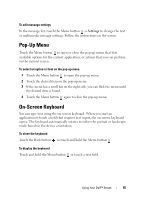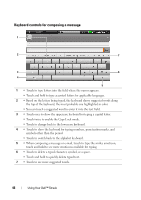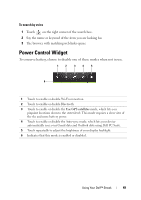Dell Streak User's Manual 2.1 - Page 45
To edit message settings, Pop-Up Menu, To select an option or item on the pop-up menu, On-Screen
 |
UPC - 610214624192
View all Dell Streak manuals
Add to My Manuals
Save this manual to your list of manuals |
Page 45 highlights
To edit message settings In the message list, touch the Menu button → Settings to change the text or multimedia message settings. Follow the instructions on the screen. Pop-Up Menu Touch the Menu button to open or close the pop-up menu that lists available options for the current application, or actions that you can perform on the current screen. To select an option or item on the pop-up menu 1 Touch the Menu button to open the pop-up menu. 2 Touch the desired item on the pop-up menu. 3 If the menu has a scroll bar on the right side, you can flick the menu until the desired item is found. 4 Touch the Menu button again to close the pop-up menu. On-Screen Keyboard You can type text using the on-screen keyboard. When you start an application or touch a field that requires text input, the on-screen keyboard opens. The keyboard automatically rotates to either the portrait or landscape mode based on the device orientation. To close the keyboard Touch the Back button or touch and hold the Menu button . To display the keyboard Touch and hold the Menu button or touch a text field. Using Your Dell™ Streak 45