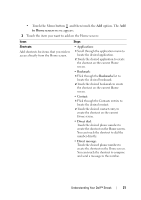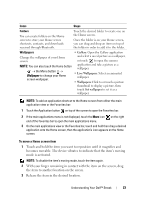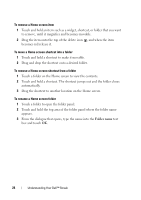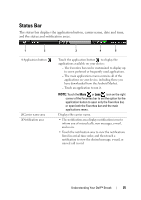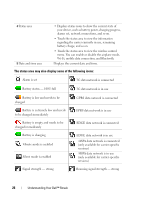Dell Streak User's Manual 2.1 - Page 21
to Home screen, Items, Steps, Shortcuts
 |
UPC - 610214624192
View all Dell Streak manuals
Add to My Manuals
Save this manual to your list of manuals |
Page 21 highlights
• Touch the Menu button and then touch the Add option. The Add to Home screen menu appears. 3 Touch the item you want to add on the Home screen: Items Shortcuts Add shortcuts for items that you wish to access directly from the Home screen. Steps • Applications: 1 Scroll through the application menu to locate the desired application. 2 Touch the desired application to create the shortcut on the current Home screen. • Bookmark: 1 Flick through the Bookmarks list to locate the desired bookmark. 2 Touch the desired bookmark to create the shortcut on the current Home screen. • Contact: 1 Flick through the Contacts entries to locate the desired contact. 2 Touch the desired contact entry to create the shortcut on the current Home screen. • Direct dial: Touch the desired phone number to create the shortcut on the Home screen. You can touch the shortcut to dial the number directly. • Direct message: Touch the desired phone number to create the shortcut on the Home screen. You can touch the shortcut to compose and send a message to the number. Understanding Your Dell™ Streak 21