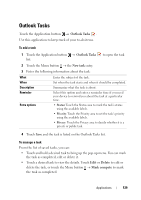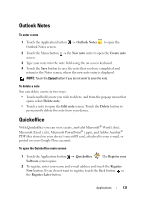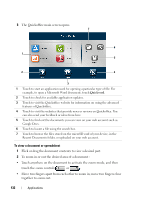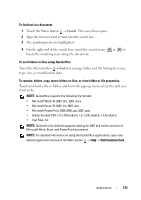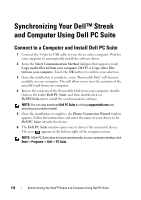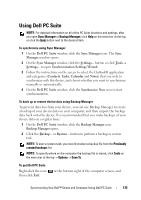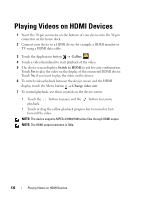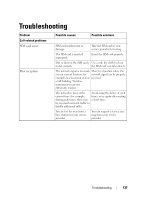Dell Streak User's Manual 2.1 - Page 132
To view a document or spreadsheet, touch the zoom controls - 5 review
 |
UPC - 610214624192
View all Dell Streak manuals
Add to My Manuals
Save this manual to your list of manuals |
Page 132 highlights
3 The Quickoffice main screen opens. 7 6 1 5 2 4 3 1 Touch to start an application used for opening a particular type of file. For example, to open a Microsoft Word document, touch Quickword. 2 Touch to check for available application updates. 3 Touch to visit the Quickoffice website for information on using the advanced features of Quickoffice. 4 Touch to visit the websites that provide news or reviews on Quickoffice. You can also send your feedback or ideas from here. 5 Touch to find out the documents you can view on your web account such as Google Docs. 6 Touch to locate a file using the search box. 7 Touch to browse the files stored on the microSD card of your device, in the Recent Documents folder, or uploaded on your web account. To view a document or spreadsheet 1 Flick or drag the document contents to view a desired part. 2 To zoom in or out the desired area of a document: • Touch anywhere on the document to activate the zoom mode, and then touch the zoom controls or . • Move two fingers apart from each other to zoom in; move two fingers close together to zoom out. 132 Applications