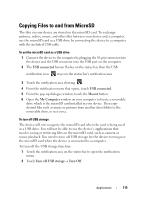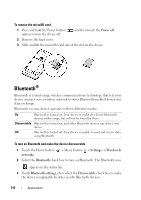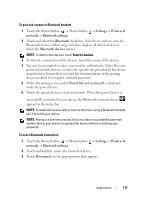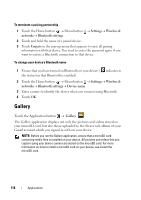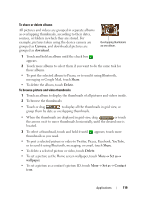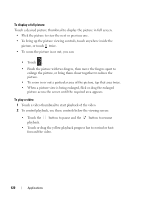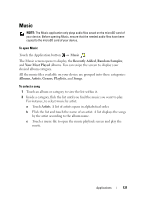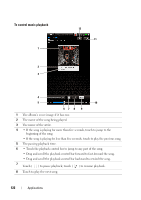Dell Streak User's Manual 2.1 - Page 120
To display a full picture, To play a video, picture across the screen until the required area appears.
 |
UPC - 610214624192
View all Dell Streak manuals
Add to My Manuals
Save this manual to your list of manuals |
Page 120 highlights
To display a full picture Touch a desired picture thumbnail to display the picture in full screen. • Flick the picture to view the next or previous one. • To bring up the picture viewing controls, touch anywhere inside the picture, or touch twice. • To zoom the picture in or out, you can: • Touch . • Pinch the picture with two fingers, then move the fingers apart to enlarge the picture, or bring them closer together to reduce the picture. • To zoom in or out a particular area of the picture, tap that area twice. • When a picture view is being enlarged, flick or drag the enlarged picture across the screen until the required area appears. To play a video 1 Touch a video thumbnail to start playback of the video. 2 To control playback, use these controls below the viewing screen: • Touch the playback. button to pause and the button to resume • Touch or drag the yellow playback progress bar to rewind or fastforward the video. 120 Applications