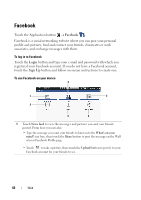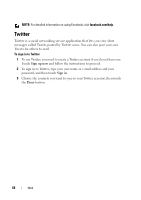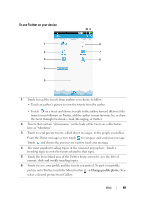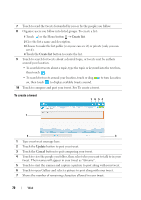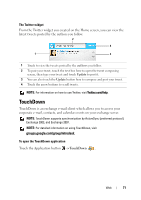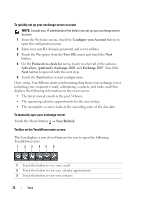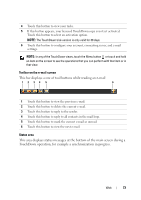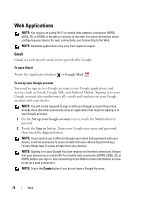Dell Streak User's Manual 2.1 - Page 69
To use Twitter on your device, Change profile photo
 |
UPC - 610214624192
View all Dell Streak manuals
Add to My Manuals
Save this manual to your list of manuals |
Page 69 highlights
To use Twitter on your device 1 2 3 4 Carrier 5 Carrier 10 9 8 7 6 1 Touch to read the tweets from authors you choose to follow. • Touch an author's picture to view the tweets from the author. • Touch on a tweet and choose to reply to the author, forward (Retweet) the tweet to your followers on Twitter, add the author to your favorites list, or share the tweet through Facebook, e-mail, Messaging, or Twitter. 2 Tweets that contain "@username" in the body of the tweet are collected in here as "Mentions". 3 Touch to send private tweets, called direct messages, to the people you follow. From the Direct messages screen touch to compose and send your message. Touch and choose the person you want to send your message. 4 The most popular trending topics at the moment pop up here. Touch a trending topic to view the tweets related to that topic. 5 Touch the lower blank area of the Twitter home screen to view the lists of current, daily and weekly trending topics. 6 Touch to view your profile and the tweets you posted. To post your profile picture onto Twitter, touch the Menu button → Change profile photo, then select a desired picture from Gallery. Web 69