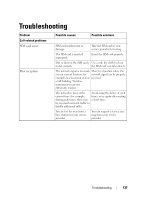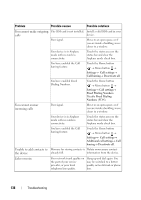Dell Streak User's Manual 2.1 - Page 142
If the device cannot power on due to system corruption, take either of these recovery, actions - 7 update download
 |
UPC - 610214624192
View all Dell Streak manuals
Add to My Manuals
Save this manual to your list of manuals |
Page 142 highlights
If the device cannot power on due to system corruption, take either of these recovery actions: Reset your device to the default state 1 Press and hold the power button screen to turn off the device. and then touch the Power off option on the 2 Simultaneously press and hold the volume up button button . and volume down 3 Without releasing the volume buttons, press and hold the power button, until the device turns on the configuration screen. 4 Press the volume buttons to move the highlight bar on the screen to the Factory reset option. 5 Press the Camera button to start the reset process. 6 Wait for the device to reboot. Start software recovery 1 Take out the microSD card from the device. 2 Connect the microSD card to your computer using a microSD adapter. 3 On your computer, go to support.dell.com and follow the instructions to download the software upgrade package to the microSD card. NOTE: The device only recognizes the software upgrade package as "Update.pkg". Rename the downloaded package to "Update.pkg" if it is not named so. 4 Disconnect the microSD card from the computer and install the microSD card into the device. 5 Follow steps 1 to 3 in Reset your device to the default state to turn on the configuration screen. 6 Press the volume buttons to move the highlight bar to the Software upgrade via Update.pkg on SD Card option, and press the Camera button selection. to confirm your 7 Press the Camera button to confirm and start software recovery. NOTE: If you wish to cancel software recovery, press the volume down button . 8 Wait for the device to load files and reboot the system. 142 Troubleshooting