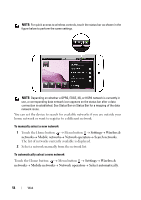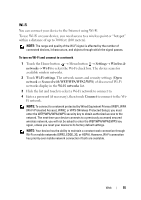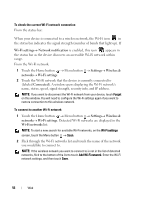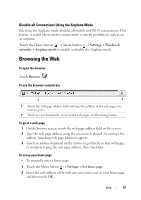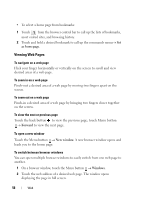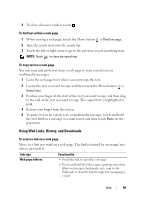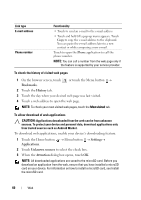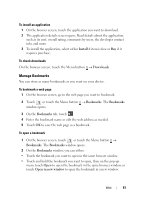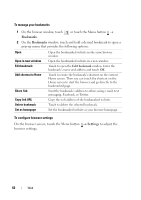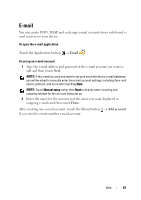Dell Streak User's Manual 2.1 - Page 59
To find text within a web Using Web Links, History, and Downloads
 |
UPC - 610214624192
View all Dell Streak manuals
Add to My Manuals
Save this manual to your list of manuals |
Page 59 highlights
3 To close a browser window, touch . To find text within a web page 1 When viewing a web page, touch the Menu button → Find on page. 2 Type the search item into the search bar. 3 Touch the left or right arrow to go to the previous or next matching item. NOTE: Touch to close the search bar. To copy text on a web page You can copy and paste text from a web page to your e-mail, text, or multimedia messages. 1 Go to the web page from where you want copy the text. 2 Locate the text you want to copy and then touch the Menu button → Select text. 3 Position your finger at the start of the text you want to copy and then drag to the end of the text you want to copy. The copied text is highlighted in pink. 4 Release your finger from the screen. 5 To paste text on an e-mail, text, or multimedia message, touch and hold the text field on a message or e-mail screen and then touch Paste on the pop menu. Using Web Links, History, and Downloads To select a link on a web page Move to a link you want on a web page. The link is framed by an orange box when you touch it. Link type Web page address Functionality • Touch the link to open the web page. • Touch and hold the link to open a pop-up menu that allows you to open, bookmark, save, copy to the clipboard, or share the link through text messaging or e-mail. Web 59