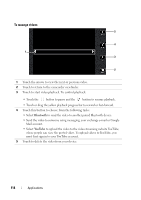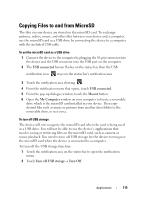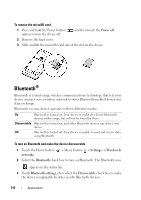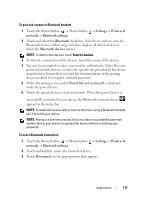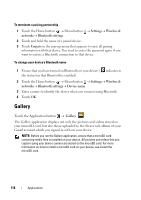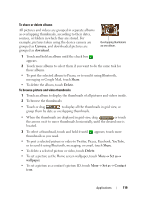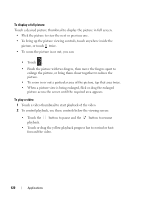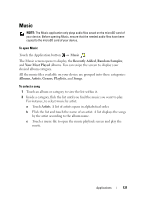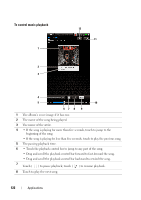Dell Streak User's Manual 2.1 - Page 118
To terminate a pairing partnership, To change your device’s Bluetooth name, Gallery, Settings
 |
UPC - 610214624192
View all Dell Streak manuals
Add to My Manuals
Save this manual to your list of manuals |
Page 118 highlights
To terminate a pairing partnership 1 Touch the Home button → Menu button → Settings→ Wireless & networks→ Bluetooth settings. 2 Touch and hold the name of a paired device. 3 Touch Unpair on the pop-up menu that appears to erase all pairing information with that device. You need to enter the password again if you want to restore a Bluetooth connection to that device. To change your device's Bluetooth name 1 Ensure that you have turned on Bluetooth on your device ( indicates in the status bar that Bluetooth is enabled). 2 Touch the Home button → Menu button → Settings→ Wireless & networks→ Bluetooth settings→ Device name. 3 Enter a name to identify the device when you connect using Bluetooth. 4 Touch OK. Gallery Touch the Application button → Gallery . The Gallery application displays not only the pictures and videos stored on your microSD card, but also those uploaded to the Picasa web album of your Gmail account which you signed in with on your device. NOTE: Before you run the Gallery application, ensure that a microSD card containing media files is installed on your device. All pictures and videos that you capture using your device camera are stored on the microSD card. For more information on how to install a microSD card on your device, see Install the microSD card. 118 Applications