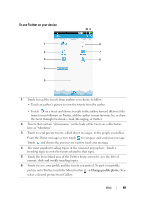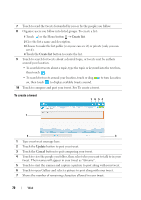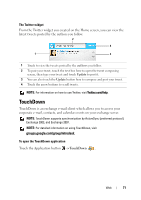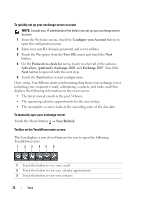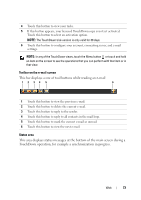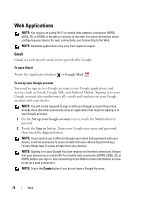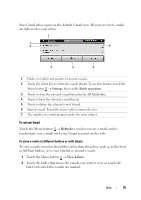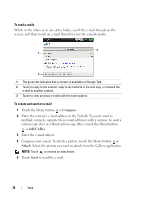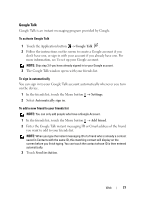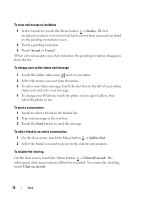Dell Streak User's Manual 2.1 - Page 74
Web Applications, Gmail, To open Gmail, To set up your Google account - 7 factory reset
 |
UPC - 610214624192
View all Dell Streak manuals
Add to My Manuals
Save this manual to your list of manuals |
Page 74 highlights
Web Applications NOTE: You require an active Wi-Fi or mobile data network connection (GPRS, EDGE, 3G, or HSPA) to be able to connect to the web. For more information about configuring your device for web connectivity, see Connecting to the Web. NOTE: Available applications may vary from region to region. Gmail Gmail is a web-based e-mail service provided by Google. To open Gmail Touch the Application button → Google Mail . To set up your Google account You need to sign in to a Google account to use Google applications and services such as Gmail, Google Talk, and Android Market. Signing in to your Google account also synchronizes all e-mails and contacts on your Google account with your device. NOTE: You will not be required to sign in with your Google account if you have already done this when previously using an application that requires signing in to your Google account. 1 On the Set up your Google account screen, touch the Next button to proceed. 2 Touch the Sign in button. Enter your Google user name and password, then touch the Sign in button. NOTE: If you need to use a different Google user name and password with your device, it will be necessary to erase all data from your device by performing a Factory Reset (see To erase all data from your device). NOTE: Signing in to your Google Account requires an Internet connection. Ensure that your device has an active Wi-Fi or mobile data connection (GPRS, EDGE, 3G, or HSPA) before you sign in. See Connecting to the Web for more information on how to set up a data connection. NOTE: Touch the Create button if you do not have a Google Account. 74 Web