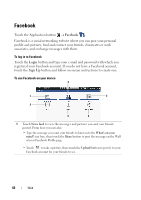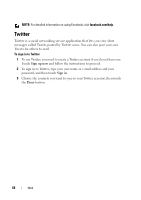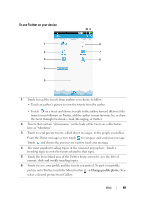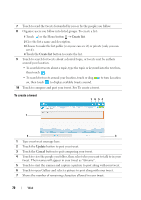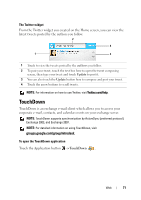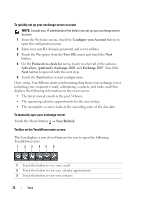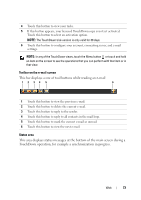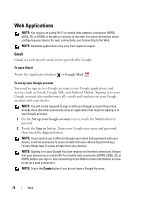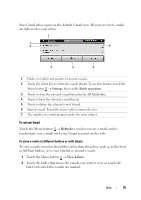Dell Streak User's Manual 2.1 - Page 70
To create a tweet, Create list, Update, Cancel - 7 update
 |
UPC - 610214624192
View all Dell Streak manuals
Add to My Manuals
Save this manual to your list of manuals |
Page 70 highlights
7 Touch to read the tweets forwarded by you or by the people you follow. 8 Organize users you follow into listed groups. To create a list: 1 Touch or the Menu button → Create list. 2 Give the list a name and description. 3 Choose to make the list public (everyone can see it) or private (only you can see it). 4 Touch the Create list button to create the list. 9 Touch to search for tweets about a desired topic, or tweets sent by authors around your location. • To search for tweets about a topic, type the topic or keyword into the text box, then touch . • To search for tweets around your location, touch or drag on, then touch to display available tweets around. to turn Location 10 Touch to compose and post your tweet. See To create a tweet. To create a tweet 7 6 54 1 Carrier Carrier 2 3 1 Type your tweet message here. 2 Touch the Update button to post your tweet. 3 Touch the Cancel button to quit composing your tweet. 4 Touch to view the people you follow, then select who you want to talk to in your tweet. Their names will appear in your tweet as "@name". 5 Touch to start the camera and capture a picture to post along with your tweet. 6 Touch to open Gallery and select a picture to post along with your tweet. 7 Shows the number of remaining characters allowed in your tweet. 70 Web