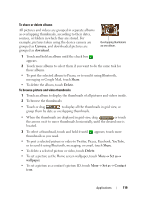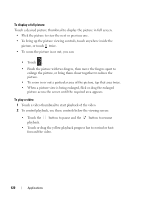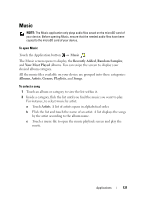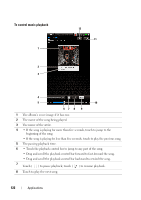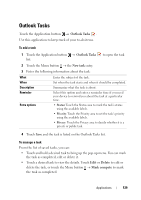Dell Streak User's Manual 2.1 - Page 124
Calendar, To open the calendar, To select your calendar, To set up an event, My calendars, PC Sync
 |
UPC - 610214624192
View all Dell Streak manuals
Add to My Manuals
Save this manual to your list of manuals |
Page 124 highlights
Calendar Use the calendar to schedule and manage your events, meetings, and appointments. To open the calendar Touch the Application button → Calendar . To select your calendar 1 Touch the Menu button → My calendars. 2 Select the calendar you want to use: • PC Sync: Your Outlook calendar that you can sync with your computer using Dell PC Suite. • Google Calendar: The calendar from the Google account you signed in with on your device. The calendar from the selected account can sync over a Wi-Fi or mobile data connection. To set up an event 1 On any calendar view, touch the Menu button → New event to open the Event details screen. 2 Type the event name using the on-screen keyboard. 3 If there is a time period for the event, touch and type the From and To date and time. If the event is a special occasion such as a birthday or takes a whole day, set the From and To date, and then select the All Day check box. 4 Type the event location and description. 5 Select the calendar to use for this event. 6 To invite your friends to join this event, type their e-mail addresses into the Guests text box. The invitation will be e-mailed to them when this event is set up. NOTE: The PC Sync calendar does not support this feature. 7 Decide whether it is a recurring event in Repetition and choose how often it occurs. 124 Applications